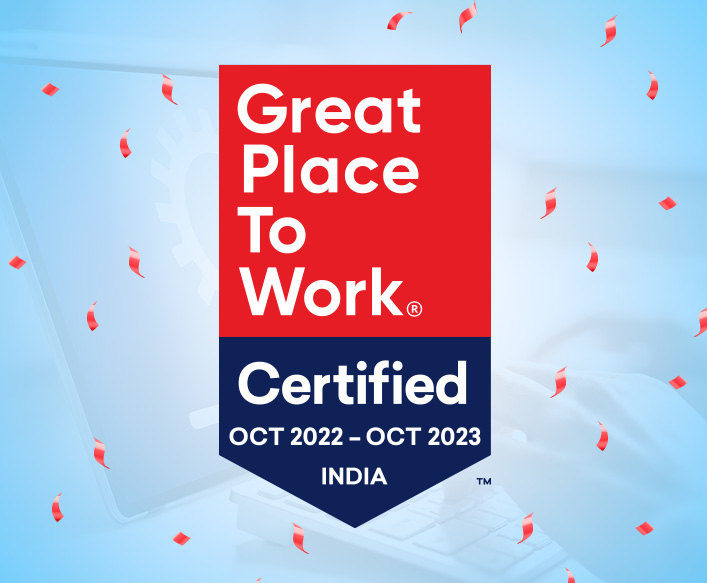Accelerate Your Career
MOURI Tech offers exceptional career opportunities for exceptional people. Our workplace and culture is optimized to attract and reward highly skilled and customer-focused business and technology professionals. Our IT specialists leverage their existing talents and expertise, and there are ample opportunities to hone new skills and broaden proficiencies. At MOURI Tech, we strive for continual learning, balanced work-life integration, and recognition for your achievements. MOURI Tech is at the forefront of strategy and technology consulting. We provide professional services to Government agencies, as well as to corporations and institutions.