- Services & Solutions
- CRM Solutions
- IT Infrastructure
- Emerging Technologies
- IT Assets
- Industries
- Resources
- About
- Investor
- Services & Solutions
- CRM Solutions
- IT Infrastructure
- Emerging Technologies
- IT Assets
- Industries
- Resources
- About
- Investor
Purpose of the Article: As it is difficult to create a table like structure using json and xml schemes in snowflake, we made it easy using the inbuilt snowflake function created a template code which can be used to create table structure
Intended Audience: Snowflake Team
Tools and Technology: Snowflake
Keywords: Snowflake, database, table, json, xml,schemas
Main Objective of the blog:-
The main objective of the blog is to convert a xml,json scheme file to tables in Snowflake database.
What is a JSON file?
JSON which is officially termed JavaScript object notation is the format for storing and exchanging data. The JSON file can also be a structure of the data or else a structure with data. Every JSON file has its JSON extension on its end.
Coming data inside a JSON file is created in the key: value format.
What is an XML file?
XML stands for EXTENSIBLE MARKUP LANGUAGE. Every XML file comes with a .xml extension at the end of the file name. These are also used to store data or just a structure of the table.
Why Snowflake?
We are creating tables in snowflake using JSON and XML files. snowflake is a data warehousing system with an automatic scaling process to reduce cost and increase performance.
WHY SNOWFLAKE?
We Use Snowflakes as a target here.
Snowflake is a data warehousing system. Which gets automatically scaled, both up and down, to get the right balance of performance vs. cost
Architecture
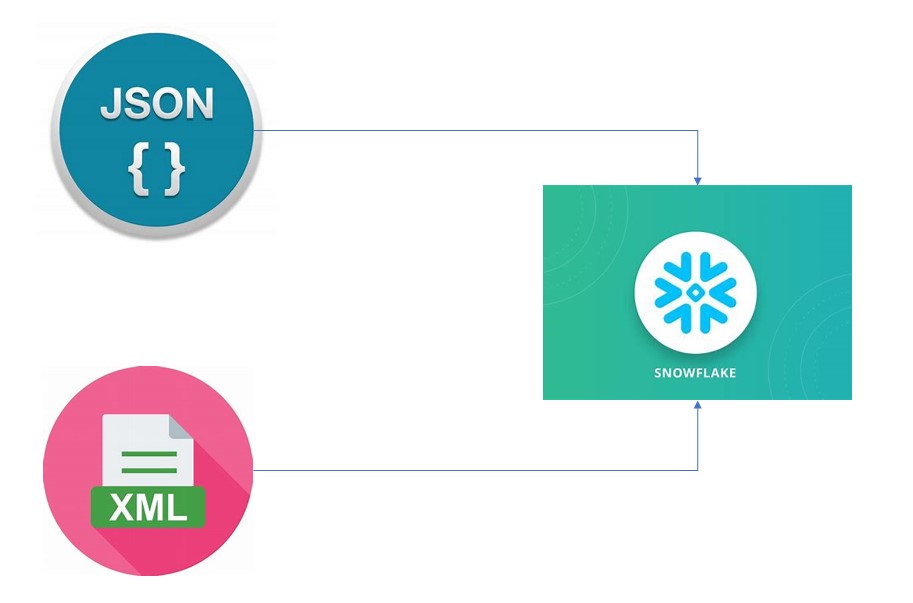
Creating a table in snowflake using json scheme
Step: -1
1.Creating a table using json
There are several methods to create a table using json scheme. One of the methods I am using here is, dumping the scheme as a single column into a table as a variant.
Step: -2
Creating a table structure with a single column
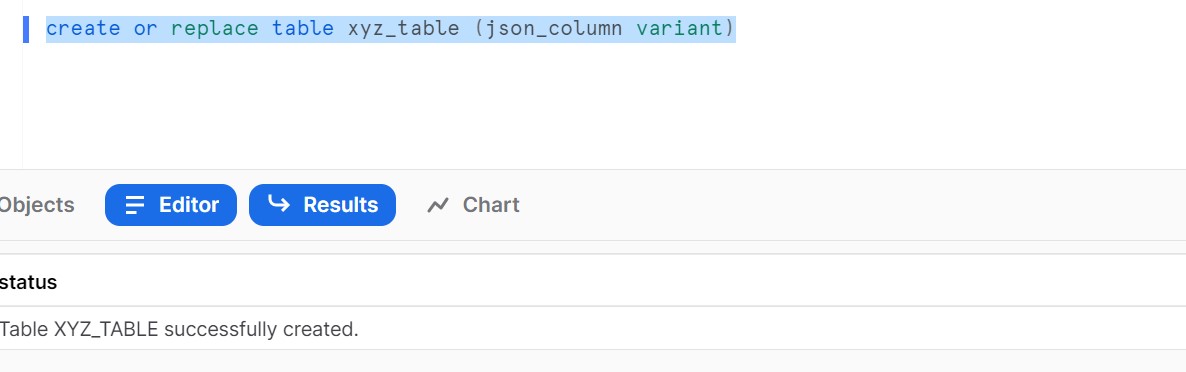
Step: -3
Inserting the json file into that column
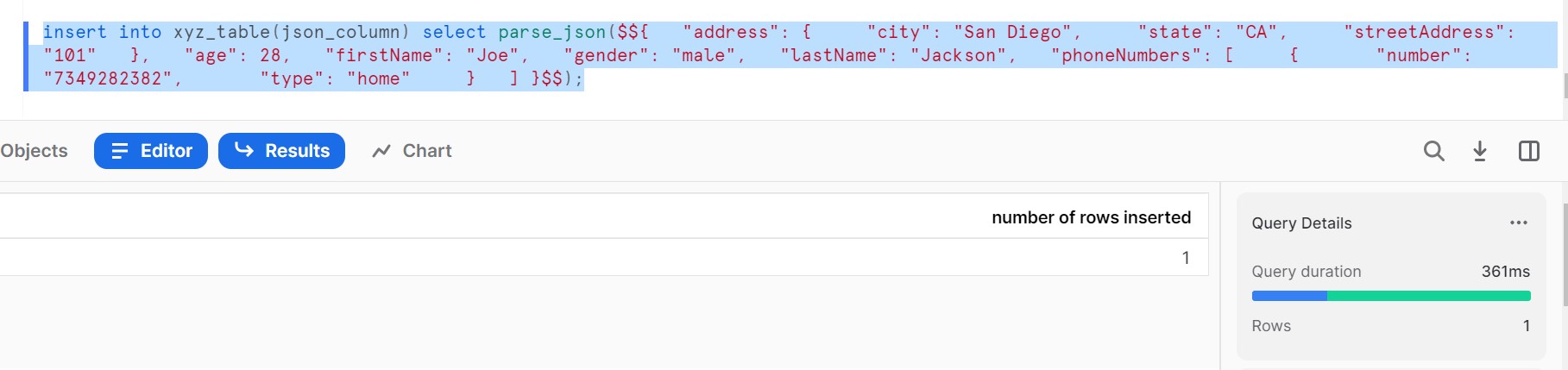
Step: -4
Writing a code on top of that column to create a table with data
select
json_column:firstName::string as firstName,
json_column:lastName::string as lastName,
json_column:gender::string as gender,
json_column:age::int as age,
json_column:address.city::string as city,
json_column:address.state::string as state,
json_column:address.streetAddress::string as streetAddress,
f.value:number::string as number,
f.value:type::string as type
from xyz_table, table(flatten(json_column:phoneNumbers)) f;
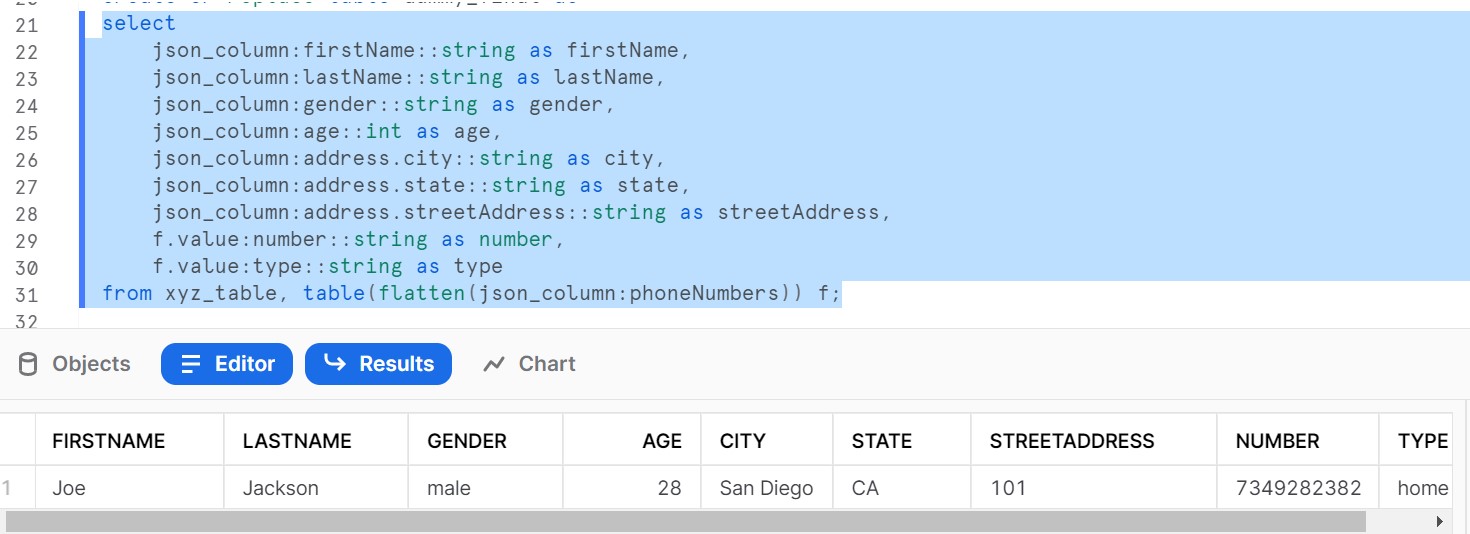
Step: -5
As it is a select statement, we can see the data as a result.
we can also create a table for that data
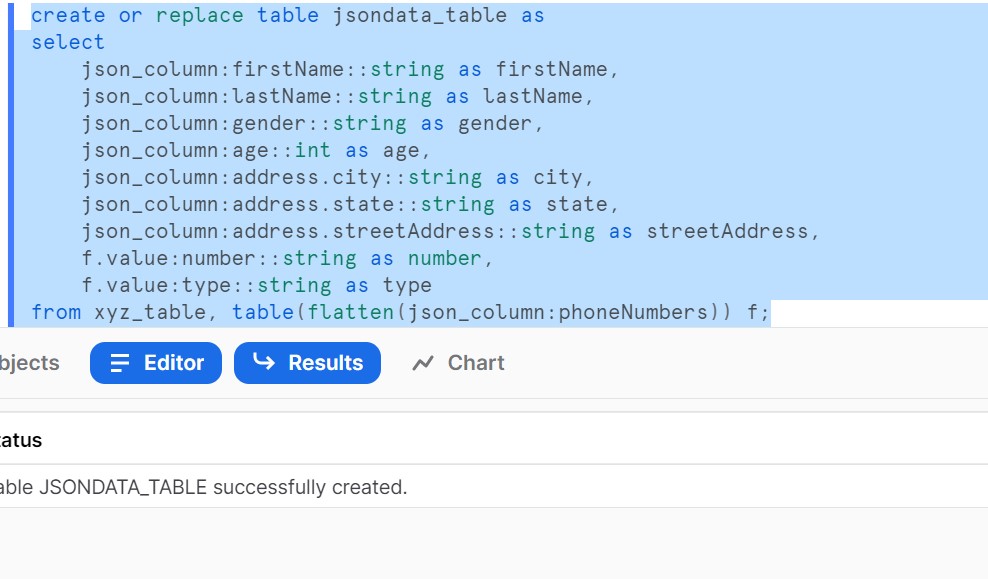
Step: -6
The table got created and data loaded successfully
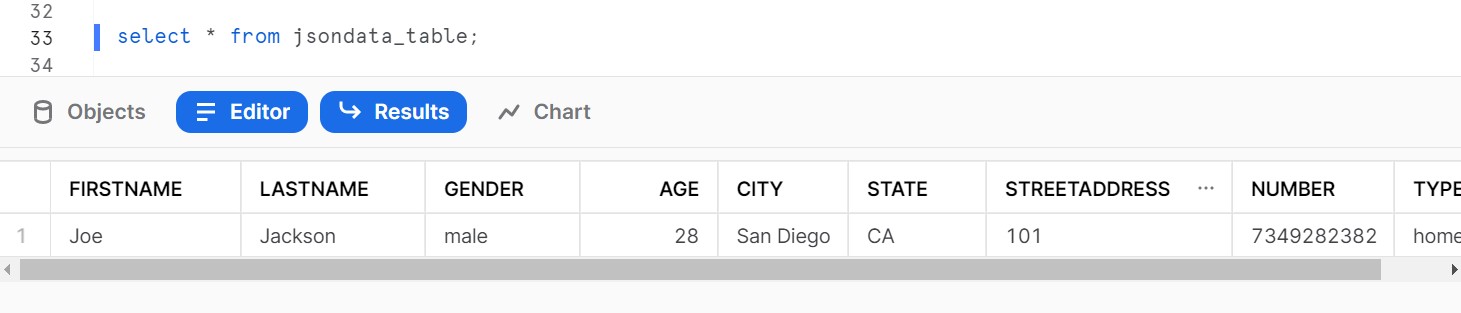
LOADING XML_DATA INTO SNOWFLAKE:
Step: -1
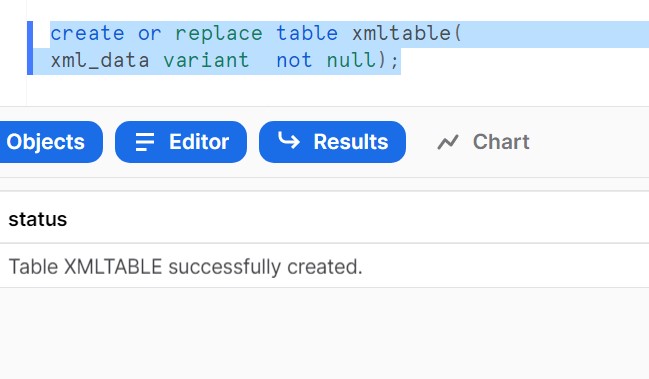
Creating a xmltable
Step: -2
Inserting the xml data into xml table
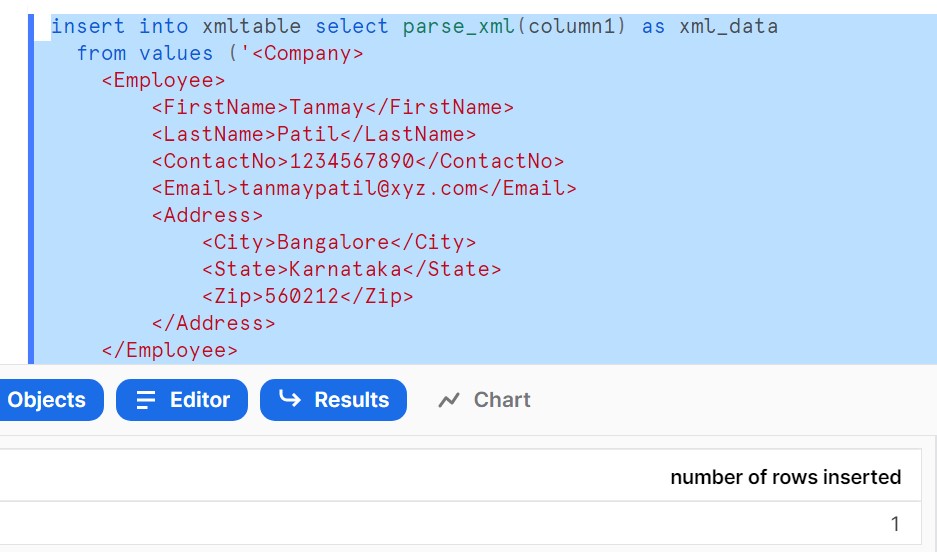
Step: -3
Loading the data into Snowflake
with cte as (
select XMLGET(value, ‘Address’ ) as “Address” ,
XMLGET(value, ‘FirstName’ ):”$” as “first name”,
XMLGET(value, ‘LastName’ ):”$” as “LastName”,
XMLGET(value, ‘ContactNo’ ):”$” as “ContactNo”,
XMLGET(value, ‘Email’ ):”$” as “Email”
FROM “SNOW_BLOG”.”PUBLIC”.”TREASURY_AUCTION_XML”,
LATERAL FLATTEN(to_array(treasury_auction_xml.src_xml:”$” ))auction_announcement)
select XMLGET(“Address”, ‘City’ ,0 ):”$” as “City”,
XMLGET(“Address”, ‘State’ ,0 ):”$” as “state”,
XMLGET(“Address”, ‘Zip’ ,0 ):”$” as “Zipcode”,”first name”,”LastName”,”ContactNo”,”Email”
–[except “Address”]
from cte;
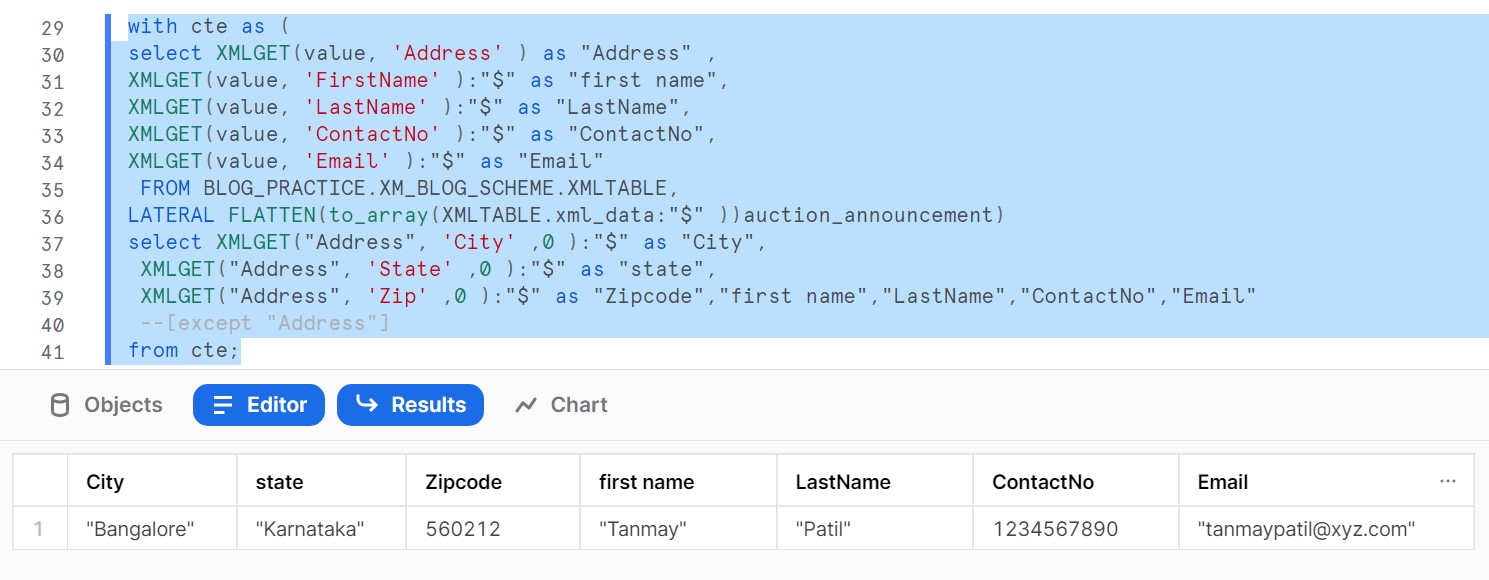
These three functions form the basis for working with XML in a variant column in Snowflake.

Associate Software Engineer, Data Engineering - Analytics
I am A Bhanu Prasad. I have been working with MOURI Tech as an associate software engineer in Data Engineering Analytics Team for the past 1year and 9 months. My working tool is GCP. I love to explore my capabilities, and as my interest in python and snowflake is very keen, I wrote this blog combining both.
| Cookie | Duration | Description |
|---|---|---|
| cookielawinfo-checkbox-analytics | 11 months | This cookie is set by GDPR Cookie Consent plugin. The cookie is used to store the user consent for the cookies in the category "Analytics". |
| cookielawinfo-checkbox-functional | 11 months | The cookie is set by GDPR cookie consent to record the user consent for the cookies in the category "Functional". |
| cookielawinfo-checkbox-necessary | 11 months | This cookie is set by GDPR Cookie Consent plugin. The cookies is used to store the user consent for the cookies in the category "Necessary". |
| cookielawinfo-checkbox-others | 11 months | This cookie is set by GDPR Cookie Consent plugin. The cookie is used to store the user consent for the cookies in the category "Other. |
| cookielawinfo-checkbox-performance | 11 months | This cookie is set by GDPR Cookie Consent plugin. The cookie is used to store the user consent for the cookies in the category "Performance". |
| viewed_cookie_policy | 11 months | The cookie is set by the GDPR Cookie Consent plugin and is used to store whether or not user has consented to the use of cookies. It does not store any personal data. |