- Purpose of the Article: This Blog provides a solution to back up the important Postman collections from the Postman to Git Hub Integration Tool
- Intended Audience: Any Postman user
- Tools and Technology: Postman and GIT Hub
- Keywords: Backup, Postman, Git Hub
Why Backing up Postman collections to GitHub?
It is important to keep our data safe and secure. If important data is lost, it can have serious consequences such as the loss of valuable information. Sometimes there will be data loss can occur due to various reasons such as software failures, accidental deletions, etc.
The backup of important data helps in ensuring that data can be recovered quickly and efficiently in case of any data loss event.
When you are working with Postman, it can be a best practice to keep a backup of your collections and environments. This will allow you to easily recover them in case they are lost or damaged. Git is a version control system that can help you keep track of changes and collaborate with others on your Postman collections.
PRE-REQUISITES:
- Git Hub
- Postman
To back up the Postman collections to GitHub please follow the below steps.
- Create an account in Postman.
- Click on the Home option in the top left corner of the Postman window.
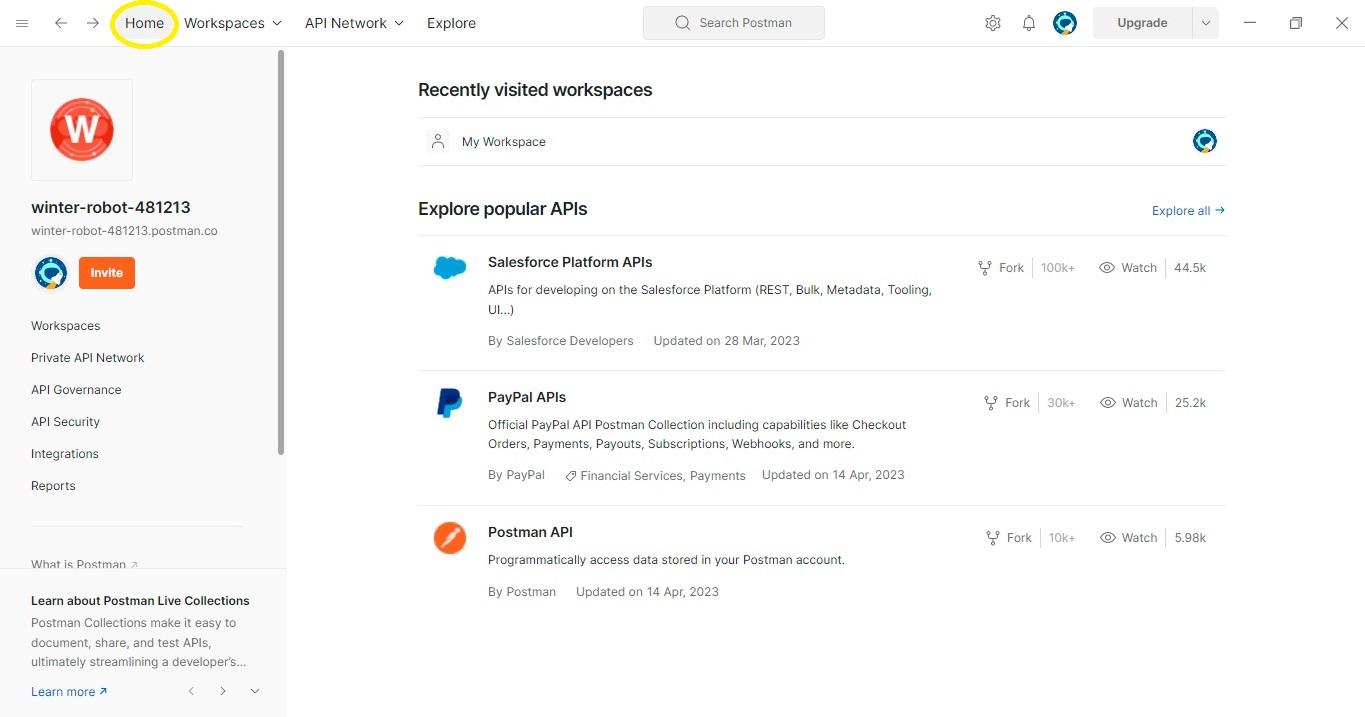
- Click on Integrations in the right-side menu.
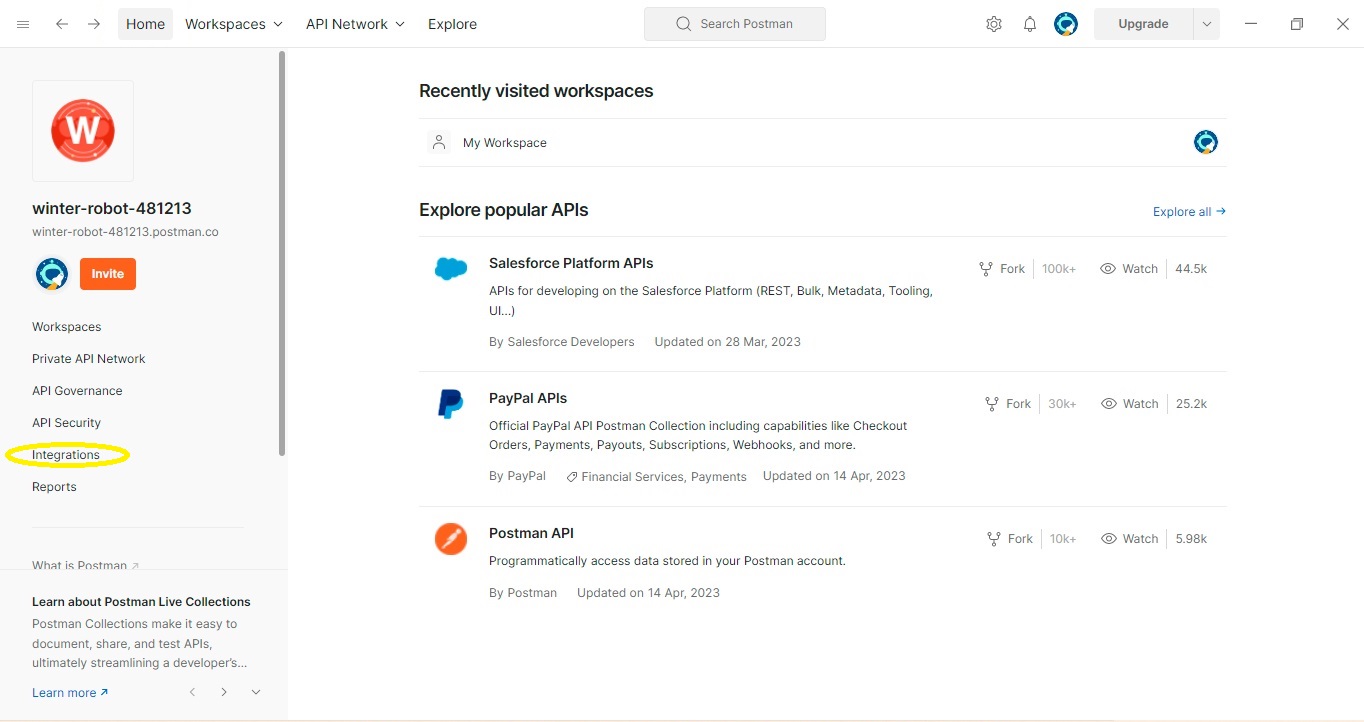
- Click on Browse all Integrations and click on GitHub Integration.
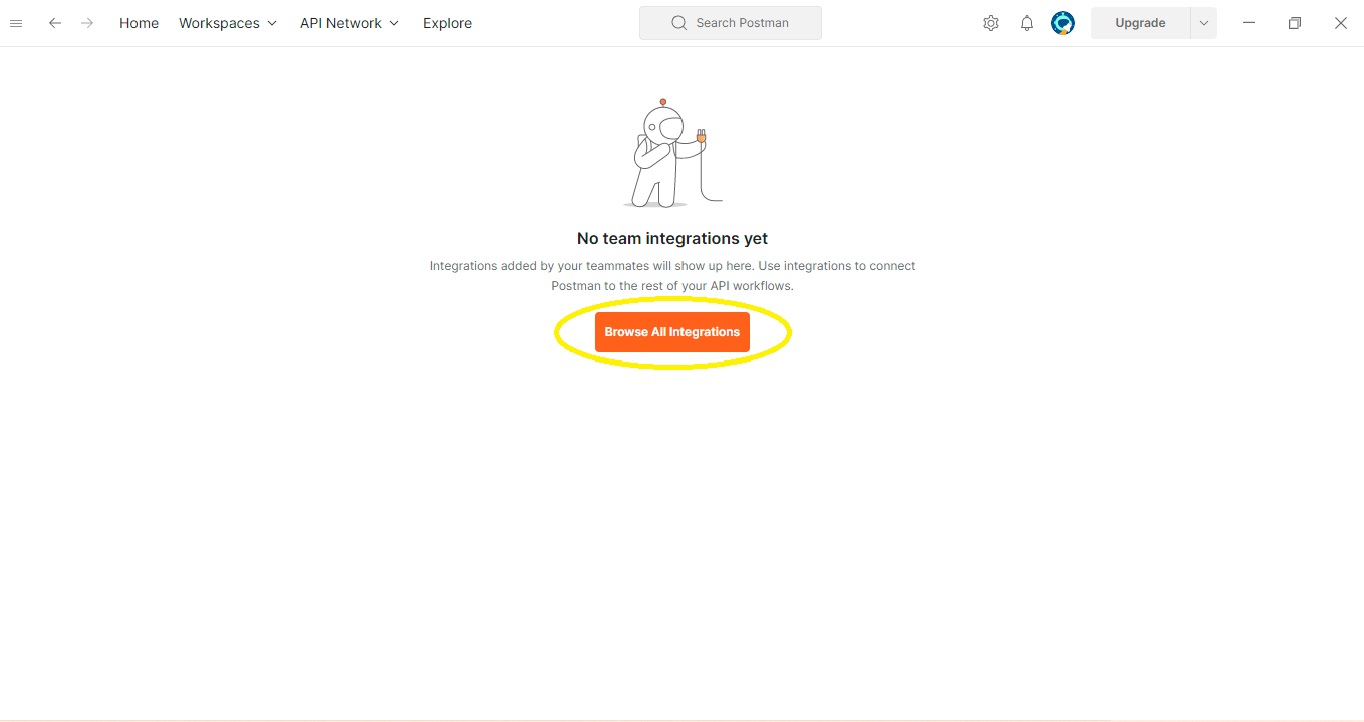
- Click on the GitHub Integration tab.
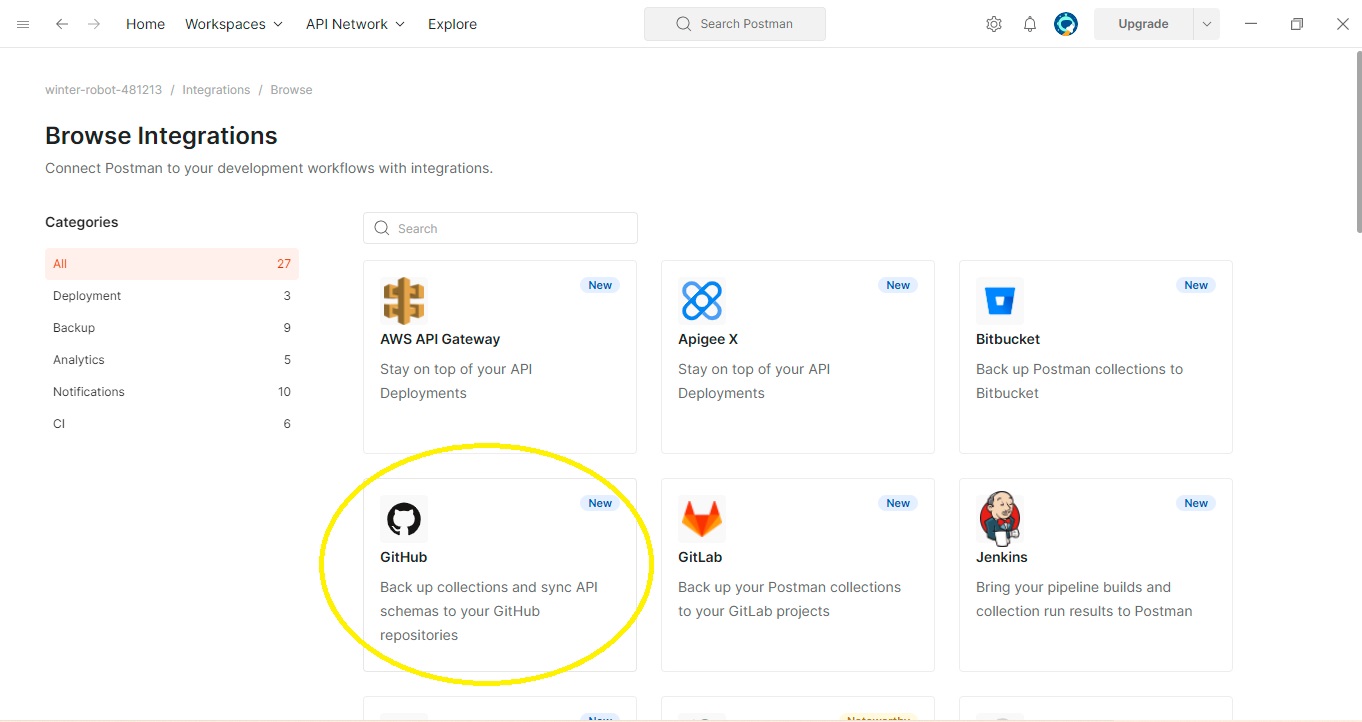
- Click on the Backup collection and add the integration button.
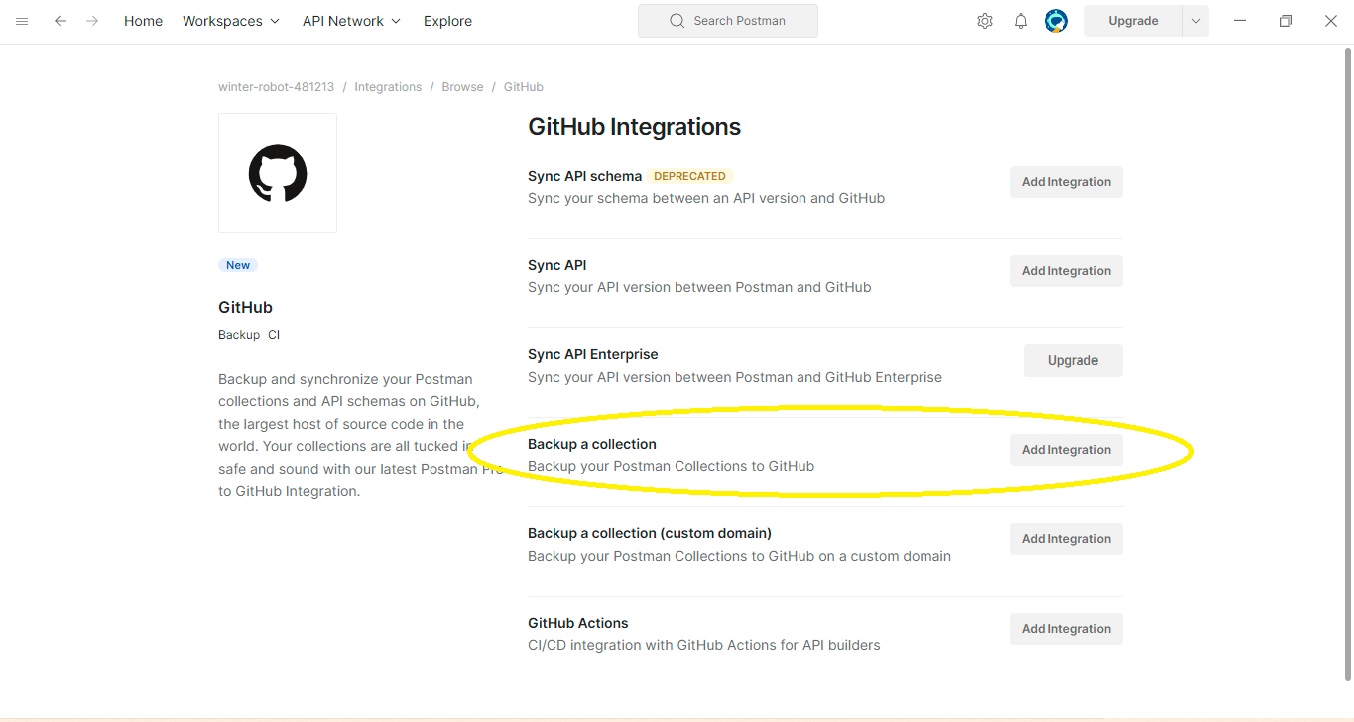
- Go to the Git Hub profile and click on Settings.
- Go to developer settings and click developer settings in that click on Personal access token options.
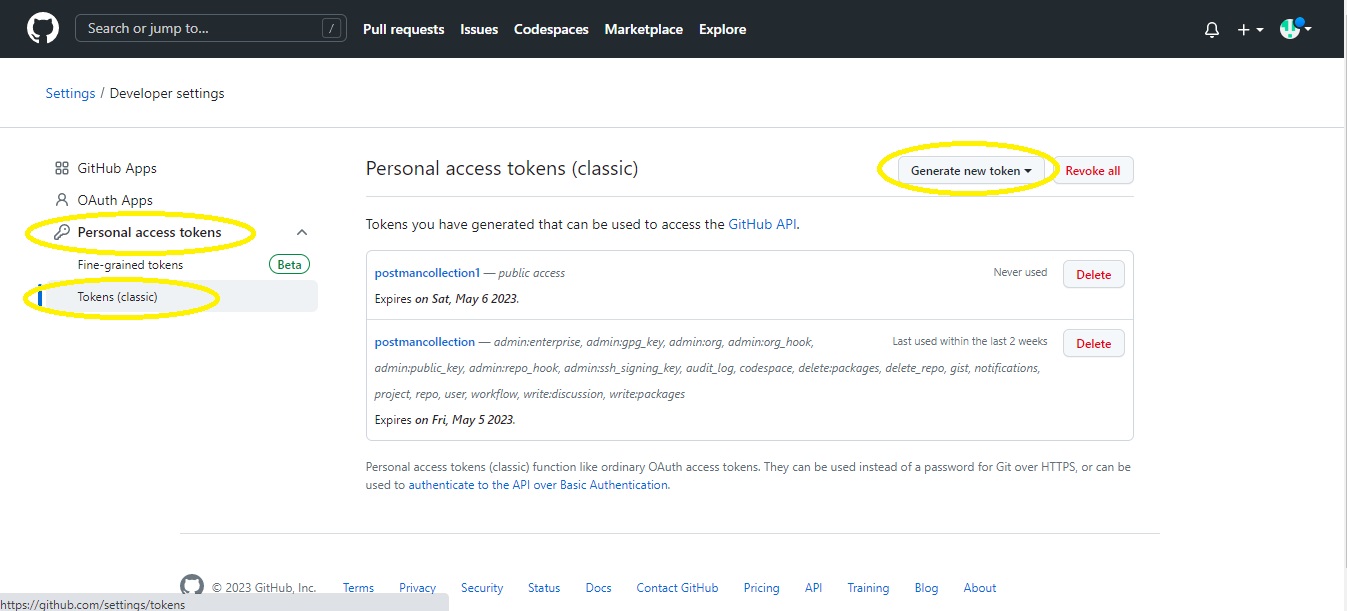
- On this page you can find the generate access token for Classic.
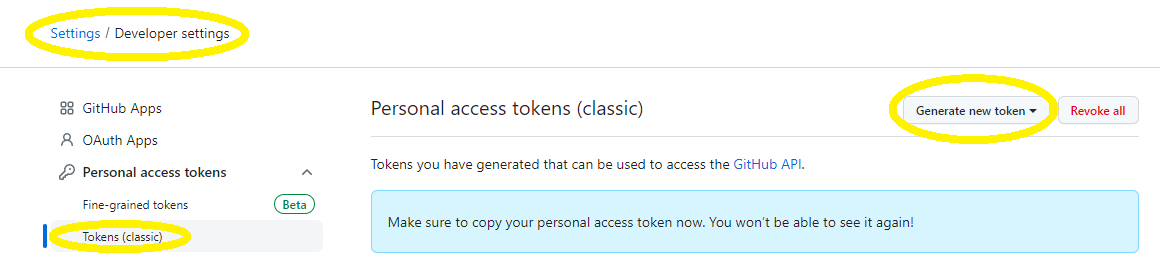
- Click on Classic token and provide permissions as per the user’s needs.
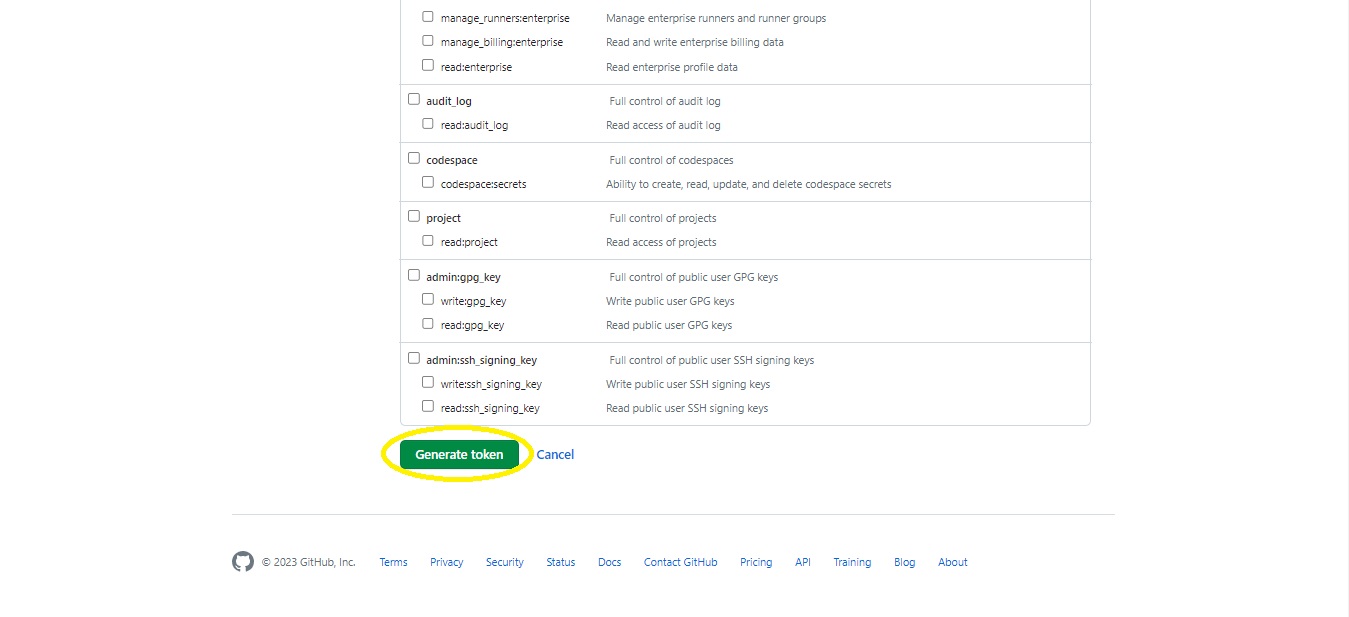
- Click on generate an access token and copy the token into the local System.
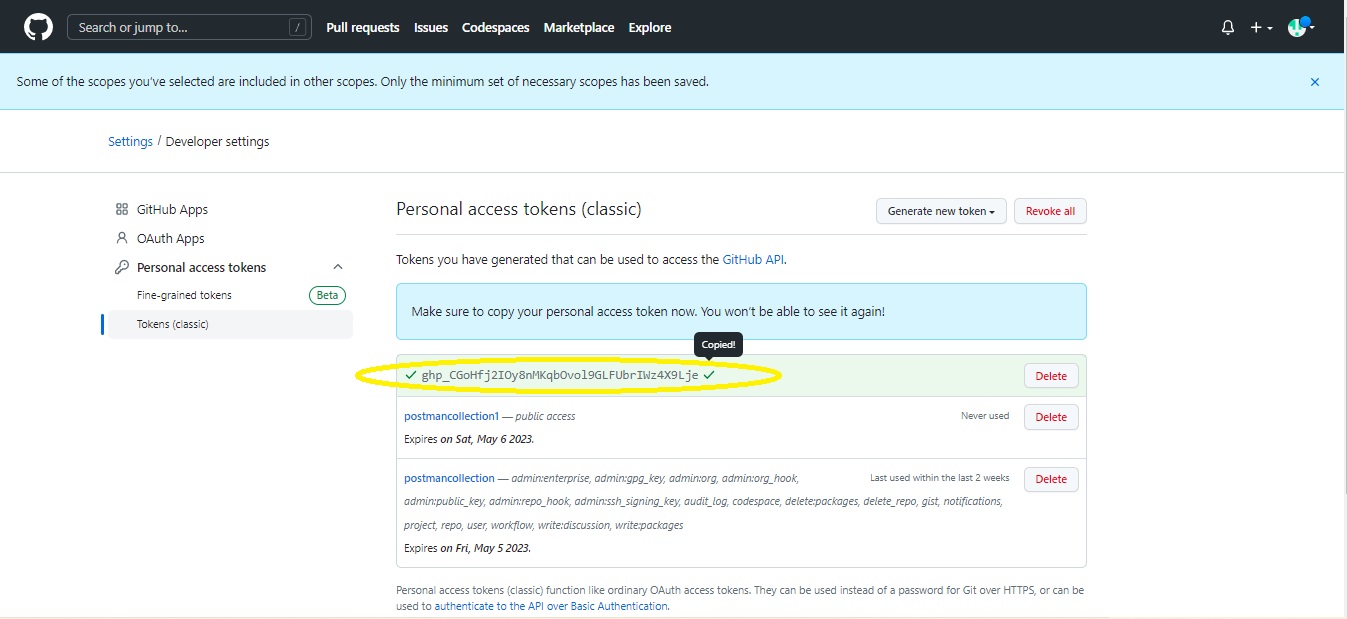
- Pass the copied access token in Postman and click on authenticate and proceed.
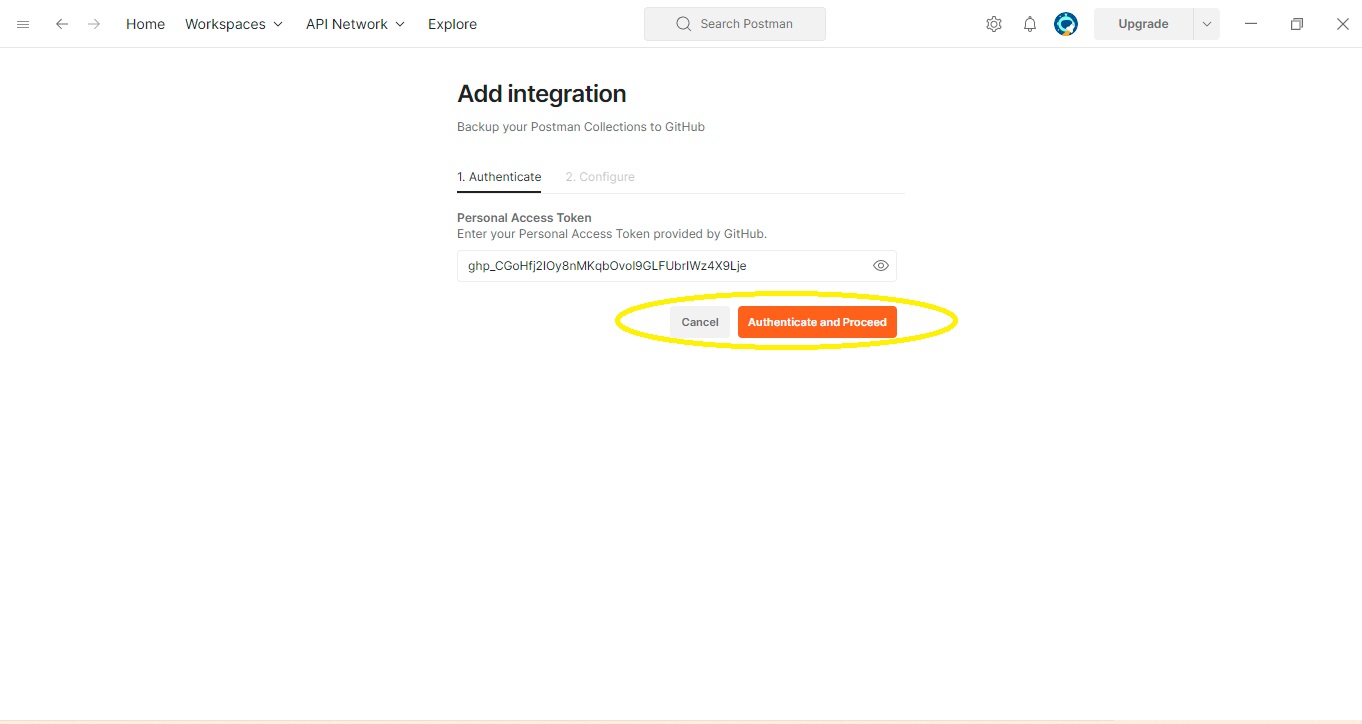
- It will redirect to the next page. There you need to pass the required details as shown in the picture.
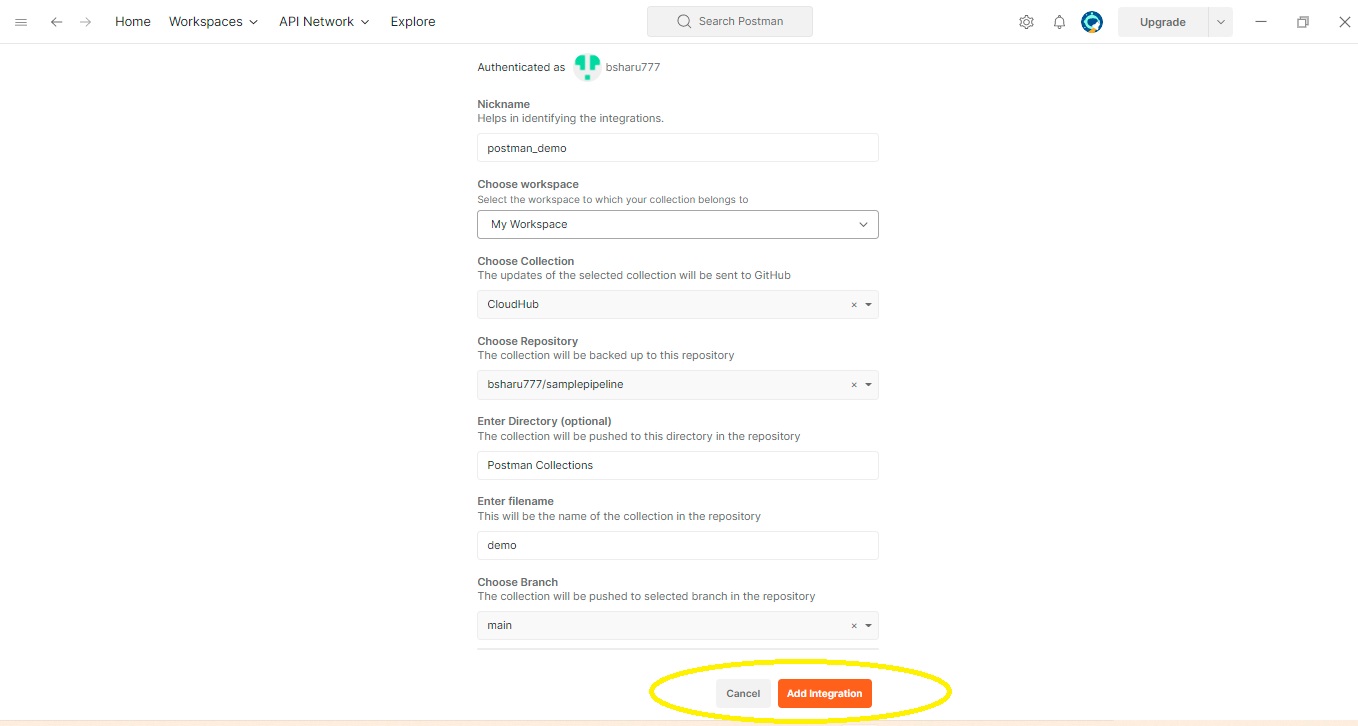
- Click on Add integration, We can find the success dialog box.
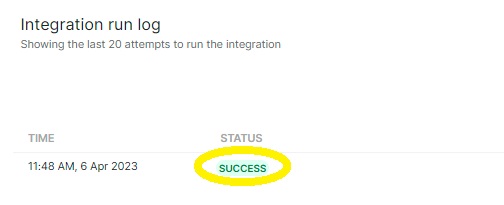
- The Postman collection will be backed up in the Git hub repository.
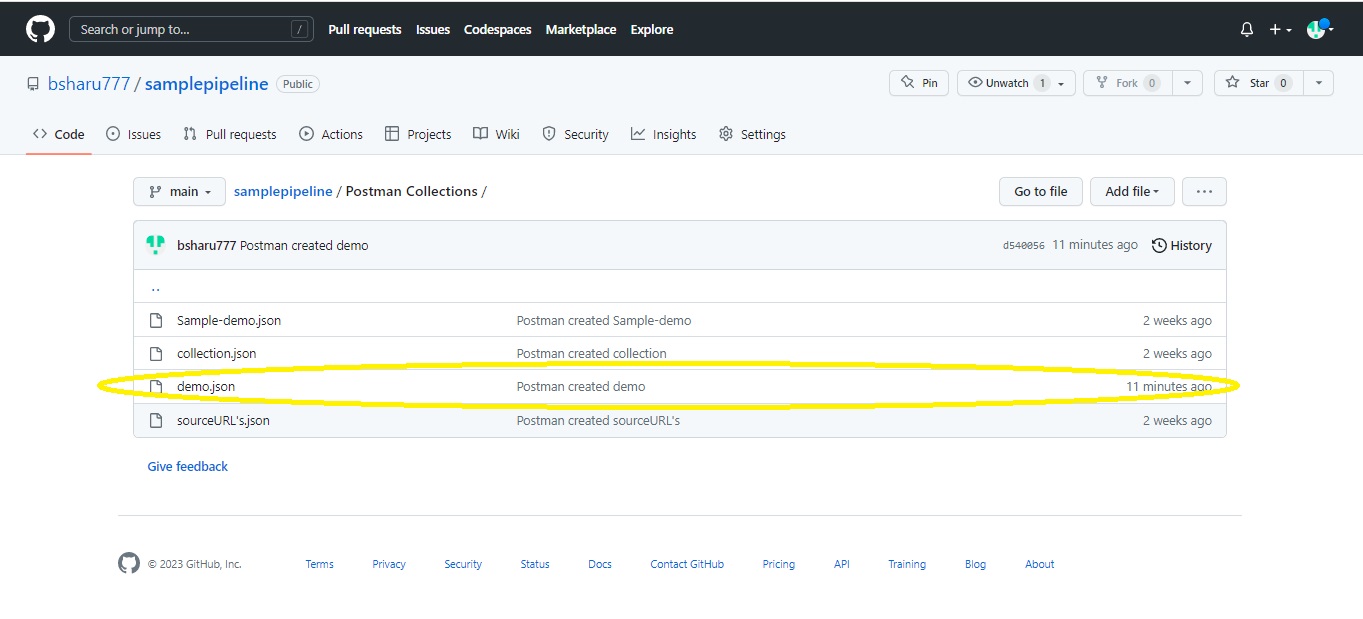
References
- https://learning.postman.com/docs/integrations/available-integrations/github/
- https://blog.postman.com/backup-and-sync-your-postman-collections-on-github/
- https://www.cap4lab.com/it/blog/how-to-synchronize-postman-collections/
- https://docs.mcp-services.net/display/CCD/Importing+a+Postman+Collection+from+GitHub
- https://medium.com/better-practices/better-practices-for-git-version-control-in-postman-8476bd6fa51b
Author Bio:

Sharon Kumar BHIMAVARAPU
Sr. Technical Consultant - Enterprise Integration
Hello, my name is Sharon Kumar Bhimavarapu working as Sr. Technical Consultant. I have been working here for the past 3.5 years. I have good experience in MuleSoft and am involved in various projects. I have worked with multiple connectors and have been involved in multiple activities in project deliverables.


