Purpose of the article: It helps the users in planning scenarios such as budgeting and forecasting in planning models.
Intended Audience: SAP Analytics Cloud Developers and Users
Tools and Technology: SAP Analytics Cloud Tool
Keywords: Model, Story, Value Driver Tree, and Version Management.
Summary:
This blog explains how the Value driver trees relate to version management and are helpful for simulation and planning purposes.
Objectives:
- To create Planning Model, Responsive Story, Value driver tree, and Version Management.
- Introduction to creating a model, Value Driver tree and Version Management.
- Establishing the connection and relation between value driver tree and version management.
Introduction to SAC:
An all-encompassing cloud solution called SAP Analytics Cloud combines enterprise planning, predictive analytics, and business intelligence into a single platform.
Model:
A Model is a representation of the business data of an organization.
SAC has two types of models, they are Analytical Model and Planning Model.
Analytical Model: It contains business data and is more flexible than the planning model.
Planning Model: It requires a DATE
Creating the Planning Model:
- To create a Value Driver tree, you must first create a Planning Model, go to Modeler in the SAC system, and select the Modeler option shown in Fig: – 1.A. After that select From Csv or Excel file option shown in Fig: – 1.B. Then, select Source file option and upload a file as shown in Fig: – 1.C.
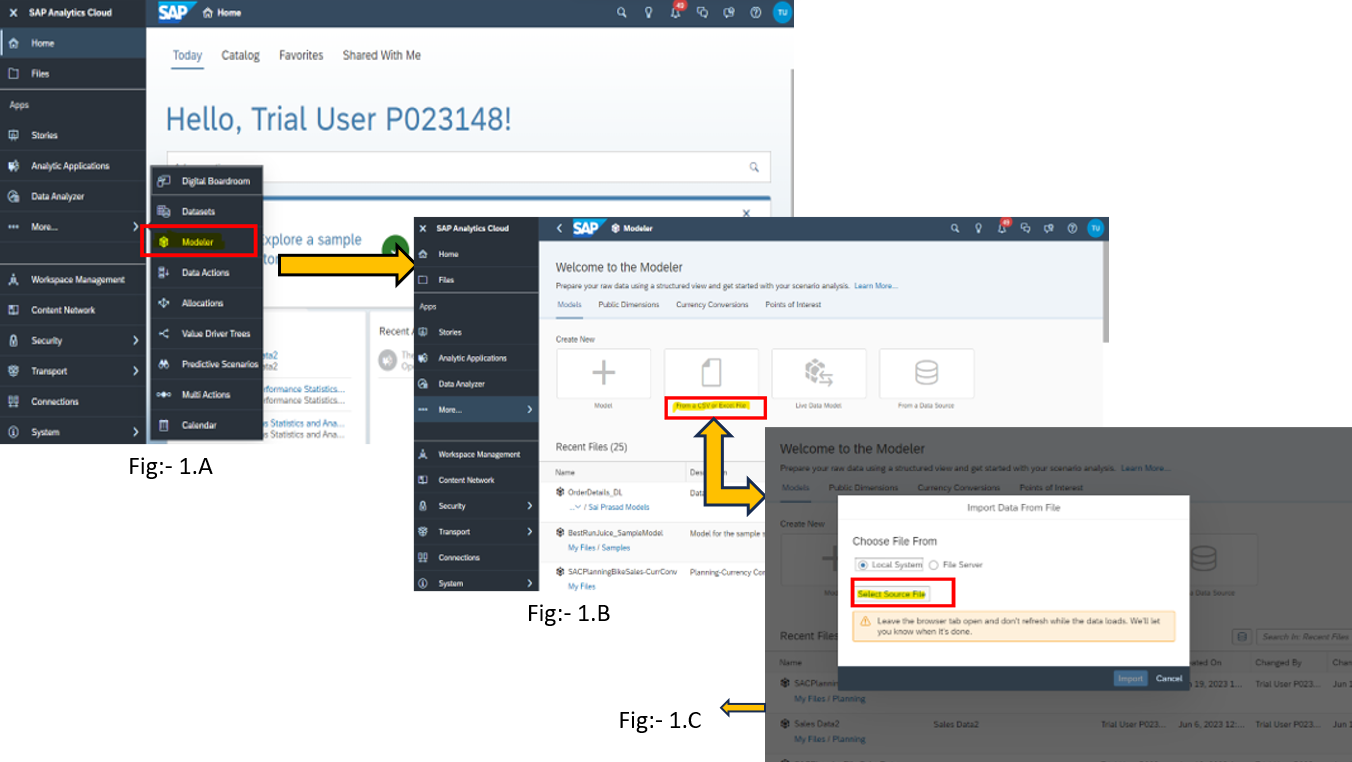
Click on the import option. Now data will be loaded into the model and we need to enable planning model and date dimension shown in Fig: – 2.A. After the dimensions are correctly matched, click on the Create model shown in Fig: – 2.A, then the model will be created, and this page will open as below.
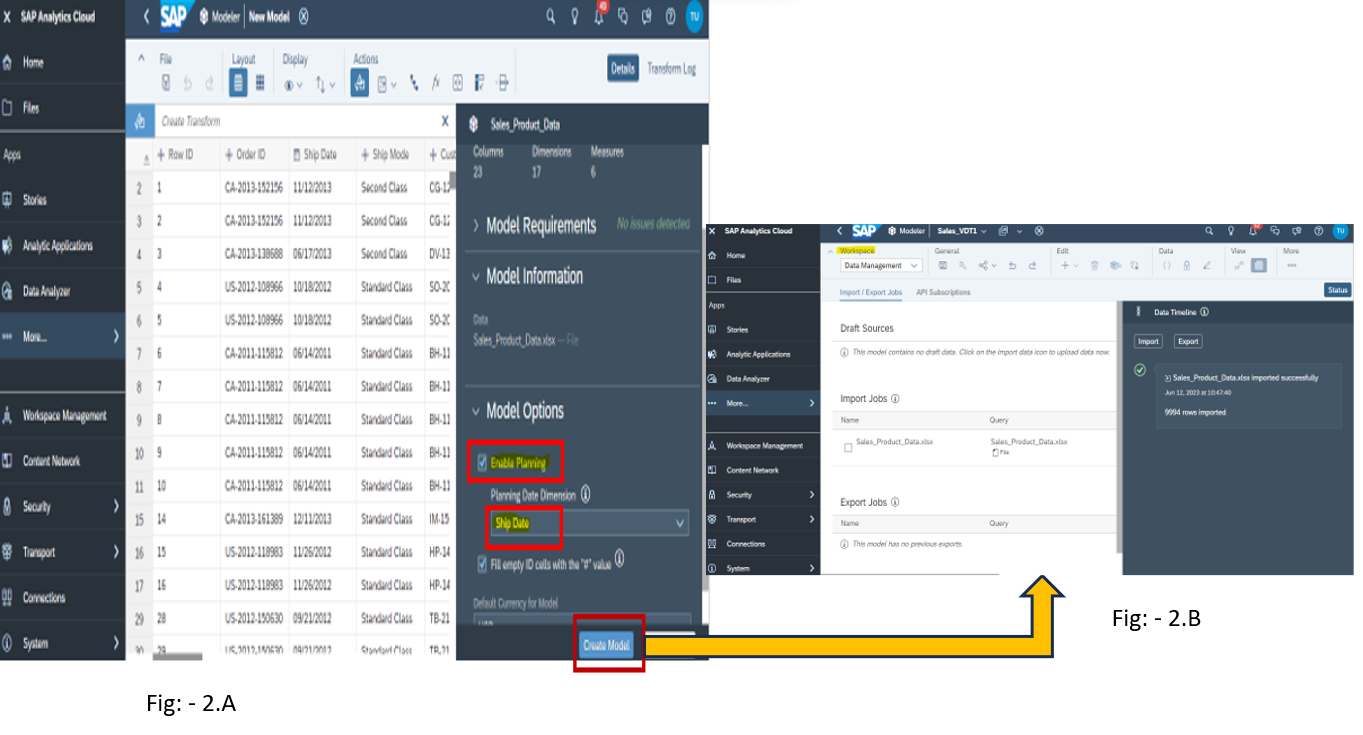
- Select the Model Structure in the workspace as shown in Fig: – 3.A. This page will open in that select Account. Now check if the Parent-Child hierarchy is correctly matched, and if not, change the Hierarchy column and save the model, shown in Fig: – 3.B
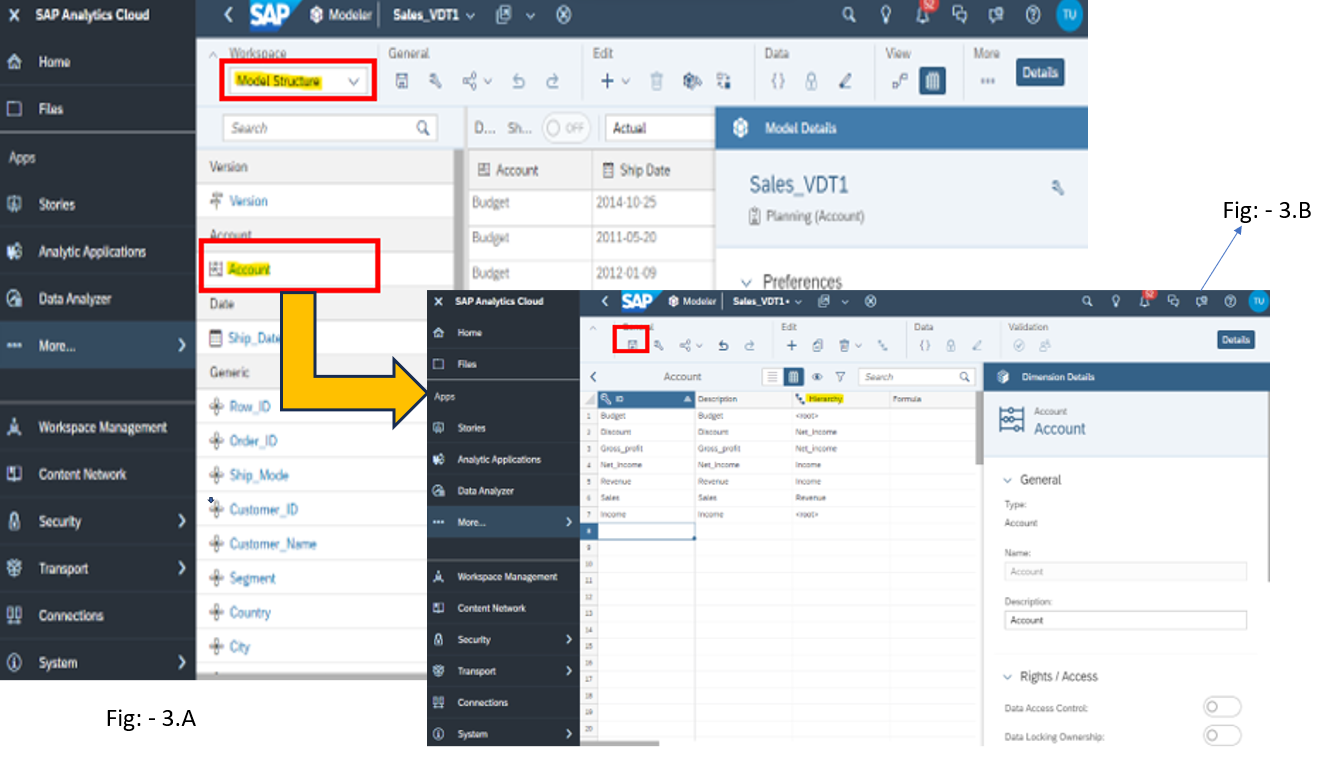
Story: – Story is the place where you can explore, and visualize the data for reporting, planning, and analysis.
- Select the Model Structure in the workspace as shown in Fig: – 3.A. This page will open in that select Account. Now check if the Parent-Child hierarchy is correctly matched, and if not, change the Hierarchy column and save the model, shown in Fig: – 3.B
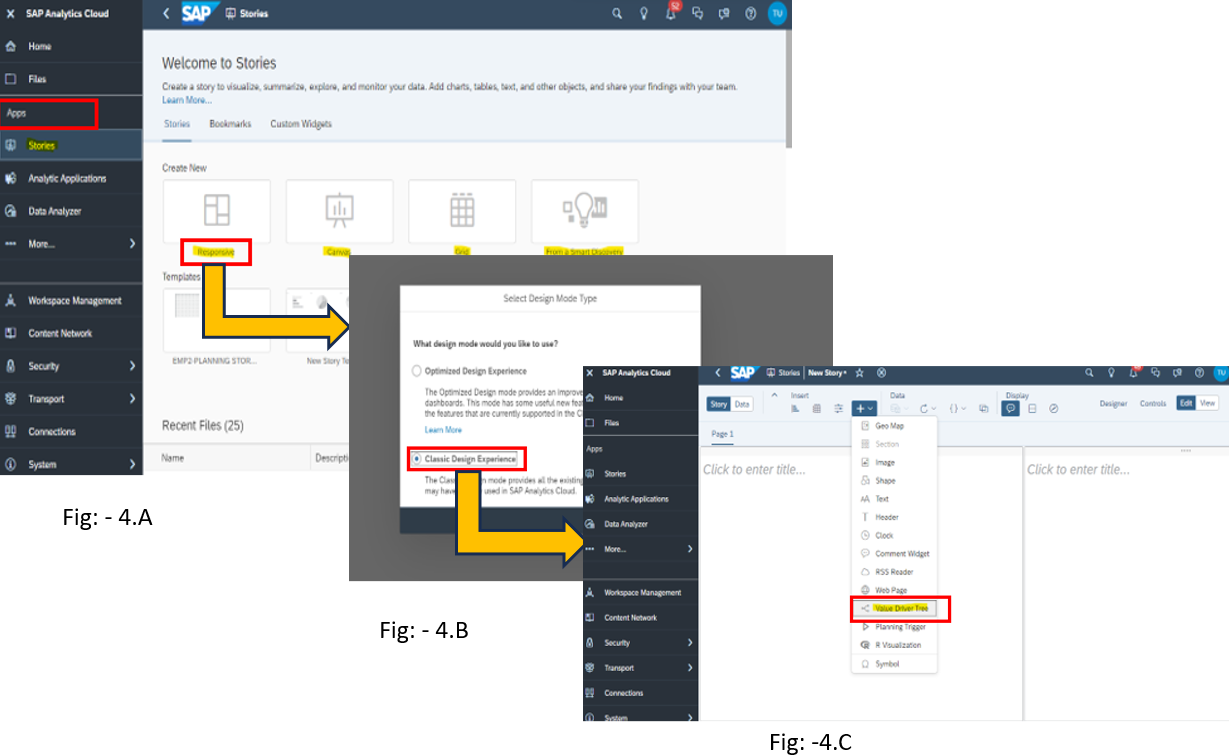
Value Driver Tree: – To mimic the impact of changing one underlying measure onto its parent, a value driver tree is employed to physically express the interdependencies between measures.
- Select the Value Driver tree option, shown in Fig:- 5.A and add the Model from Data source dropdown, after clicking on the Auto-create value driver from the model. The model will add, as shown in Fig: – 5.A. Select the required measures for the Value Driver tree, shown in Fig: – 5.B and click on the OK After that select the account as Budget, Select Time range and Category as actual, then the Value driver tree is created, as shown in Fig: – 5.C.
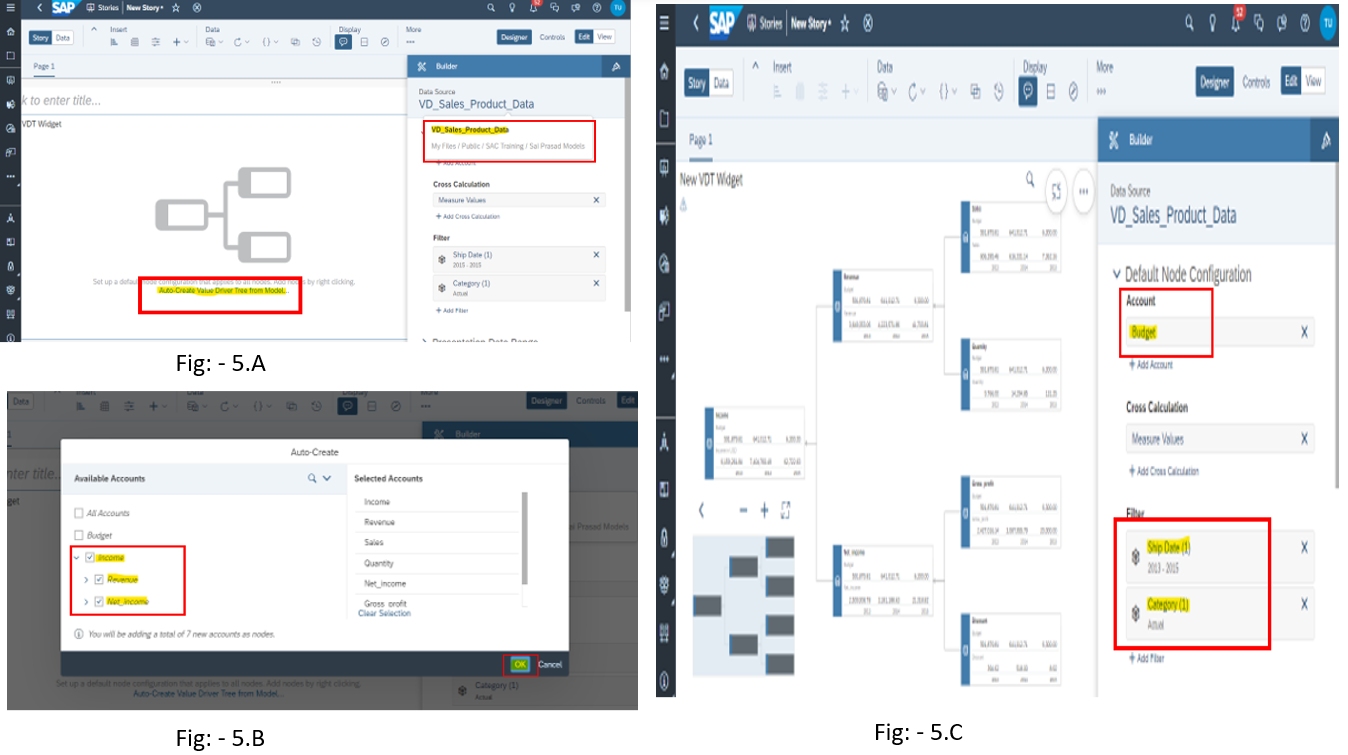
Version Management: – In SAC, Version Management is used to view and manage the versions, used only in the Planning Model for story creation. We should take Version management and make changes for actual data.
- After creating the Value driver tree, click on the more option and select version management, as shown in Fig: – 6.
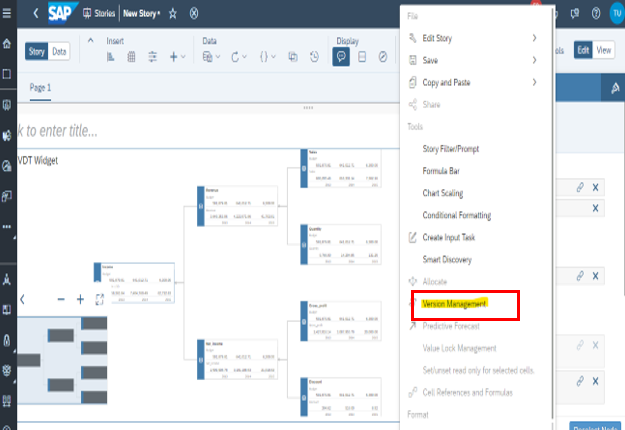
- After selecting the Version Management, it will redirect to the page, as shown in Fig: -7. A, then give Version name as Plan, Category as planning, and select copy all data and click on the ok option. It will then redirect to the page, as shown in Fig: -7. B. As we can observe, the Plan version is created in the private version highlighted in Fig: -7. A. Now Drag and drop the Plan from private version to the Public Version, as shown in Fig: -7. C.
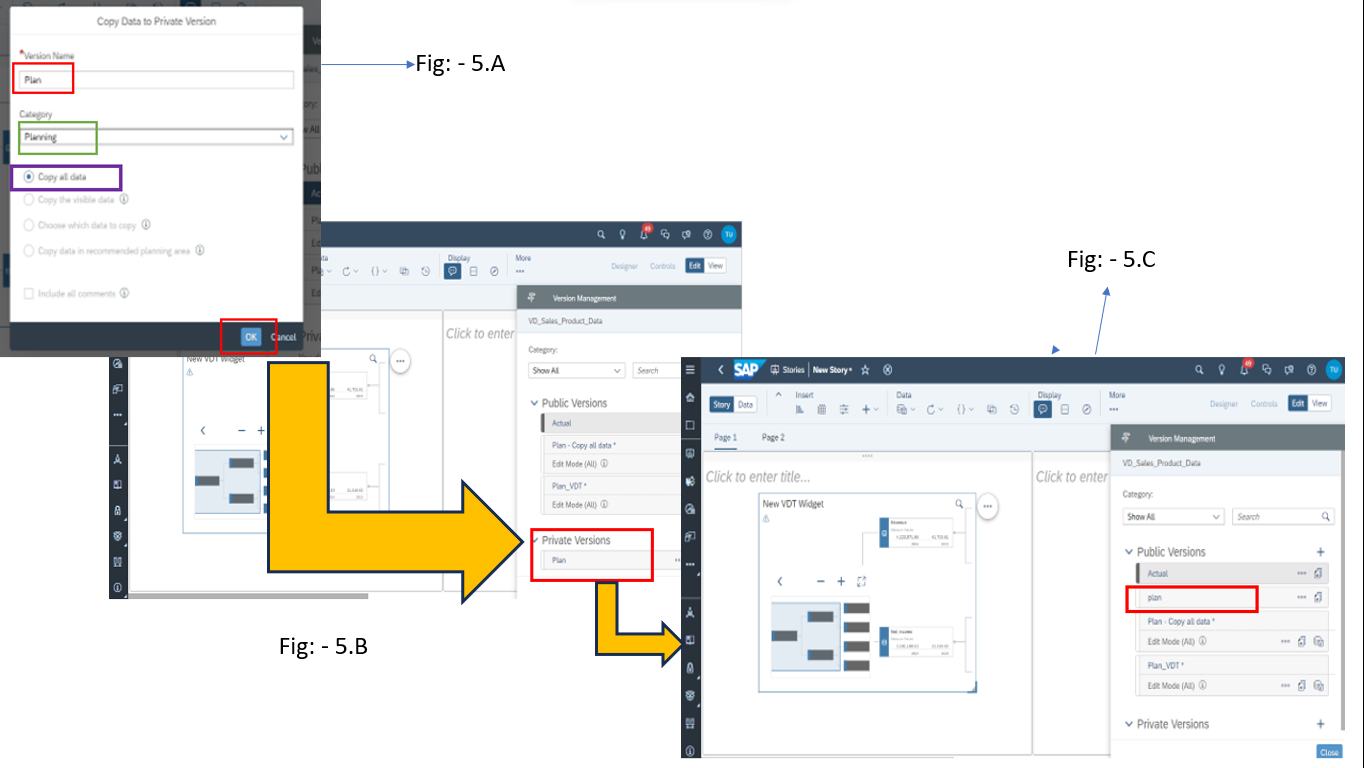
- Click on the Close and open a new page. In the new page create a table, select the version management data in the category, and similarly in the account filter, select the version management data, as shown in Fig: – 8.
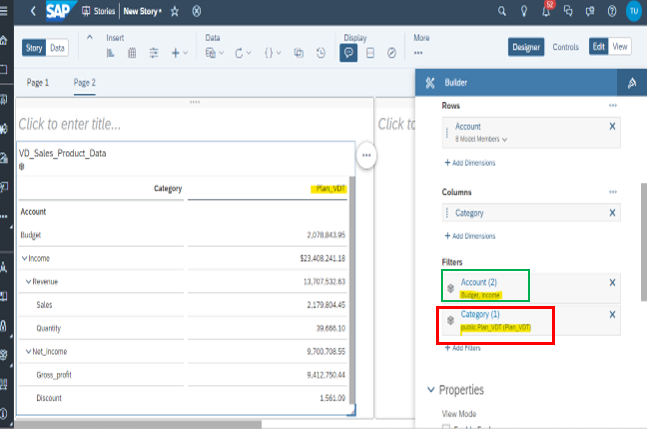
- If we change Values of the version management in the table, as highlighted infig: – 9.A (VMT), then the values in the Value Driver Tree will also change and get highlighted, as shown in Fig- 9.B (VDT).
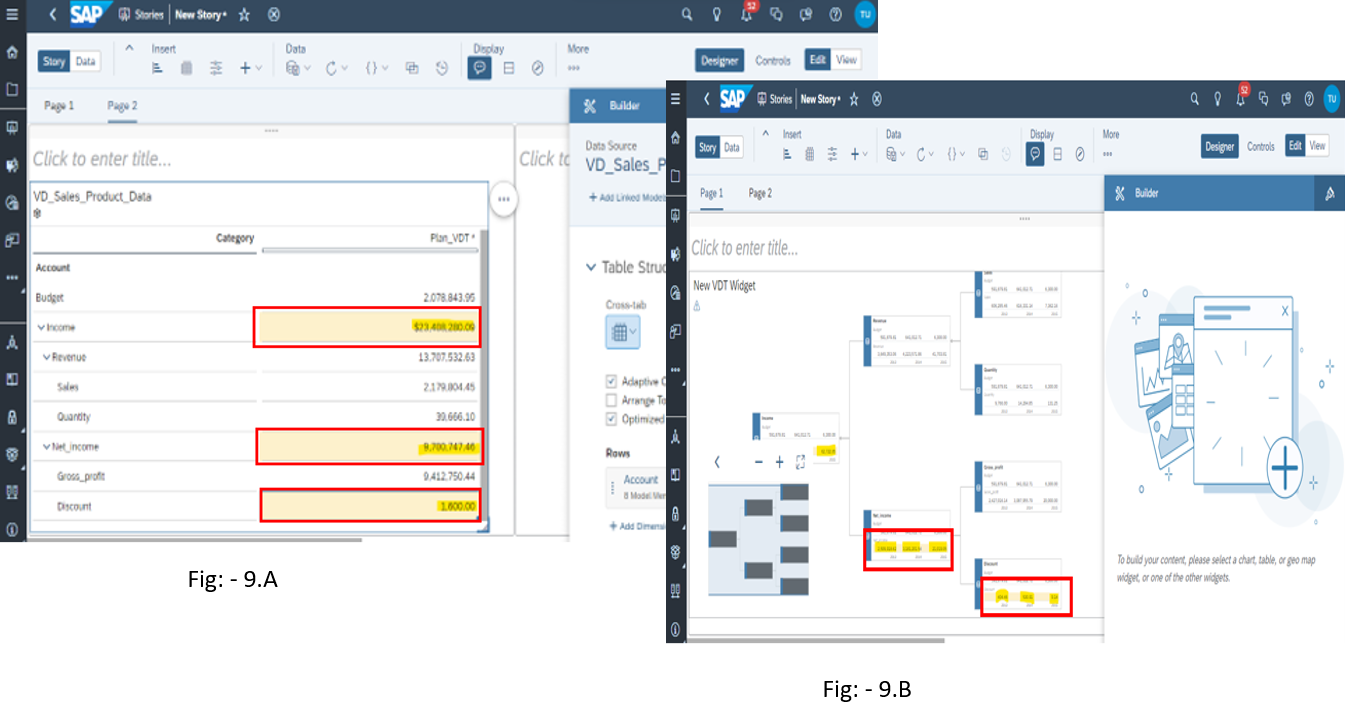
- Similarly, if we change the values in the value driver trees, as highlighted in Fig: – 10.A (VDT), then the resulting change will be observed in the version management, but the values are not highlighted in the table, as it is highlighted in the value driver tree, as shown in Fig: – 10.B (VMT).
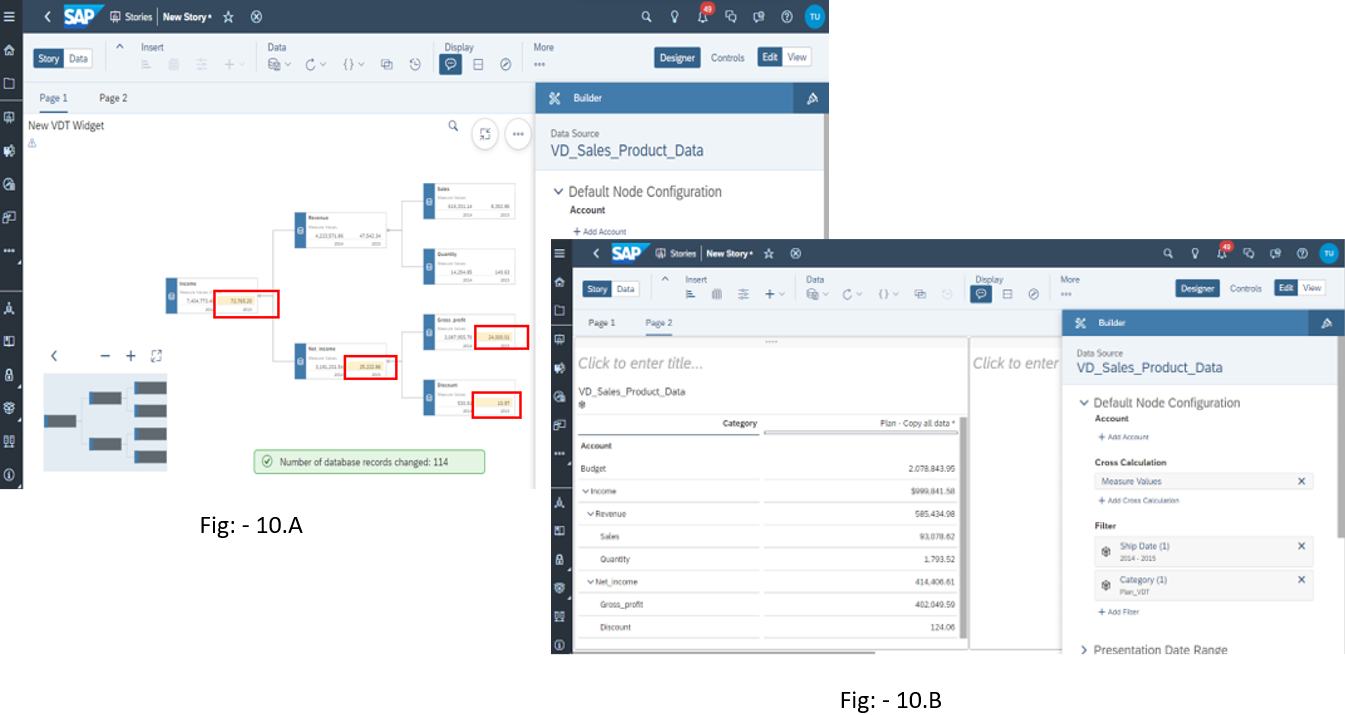
- Finally, both Version Management and Value Driver Trees are inter-related and play an important role in the planning scenarios.
Author Bio:
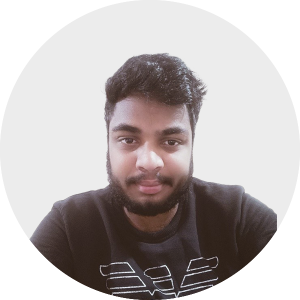
Sai Prasad GEDELA
Associate software engineer, EPM – Analytics
I have been working as an Associate Software Engineer at MOURI Tech for the past 1 year of hands-on experience, specializing in SQL, Python, and SAC. Passionate about embracing and mastering new technologies, I thrive on continuous learning and innovation to contribute meaningfully to the ever-evolving tech landscape.


