Purpose of the article: Learn how to create and configure Azure API Management (APIM) service with Azure web services
Intended Audience: DevOps Engineers, Cloud Engineers
Tools and Technology: Azure APIM Service and Azure Webapp
Keywords: Azure API Management, Azure Portal, Azure Webapp, DevOps
What is Azure API Management service (APIM)?
Azure API Management (APIM) is a fully managed service provided by Microsoft Azure that enables organizations to create, publish, manage, and secure APIs (Application Programming Interfaces) at scale.
Problem Statement: It is imperative to note that utilizing Application Gateway directly with Azure Web App services for securing backend URLs is not feasible. Moreover, this approach is not cost-effective.
Solution: An optimal alternative is to leverage the Azure API Management (APIM) service, which offers both security and cost-effectiveness.
What is Azure WebApp service?
Azure Web App is a Platform-as-a-Service (PaaS) offering from Microsoft Azure that allows developers to build, host, and scale web applications in the programming language of their choice without managing the underlying infrastructure. we can handle tasks such as load balancing, auto-scaling, and patching.
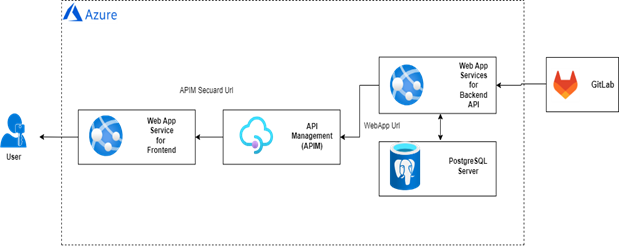
Prerequisites:
1. An Active Azure account with a Subscription.
2. Active Azure Web App.
There are two ways to launch APIM:
1. we can directly search by Logging in to Azure Portal: https://portal.azure.com/
2. Search for Azure API Management (APIM) service.
log in to Azure Portal: https://portal.azure.com/, go to Azure app service where your application is deployed and in the left panel, in the API section à API Management.
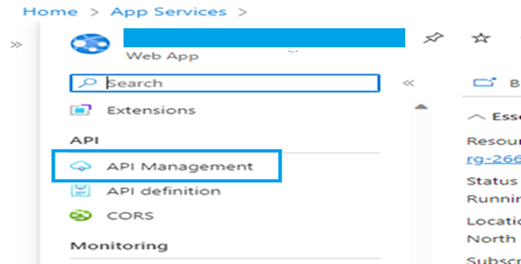
Creating and configuring the Azure API Management (APIM) service in conjunction with Azure Web Services: Step-by-step Approach
- Now let’s create an API Management service by clicking on Create.
- Add all the basic details. As shown in Fig.3 below.
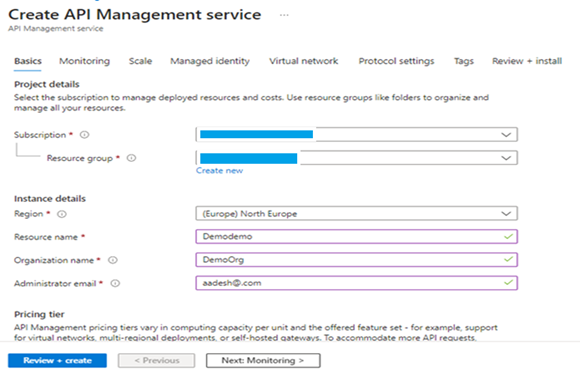
- Select the pricing tier as per the usage, as we are using Developer Tire, as shown in Fig.4 below.
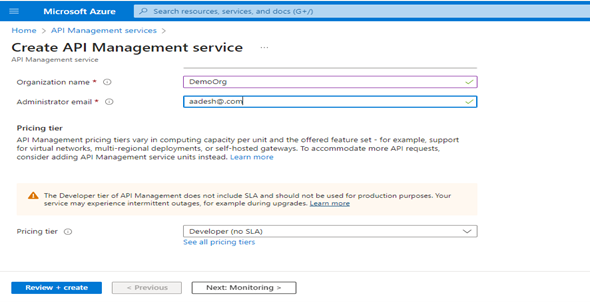
- Go to Monitoring section, we can enable application insights as shown in Fig.5 below.
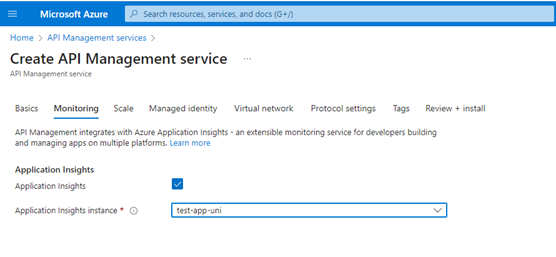
- Once you add the basic details, click on Review and Create. Select the APIM once it is created.
- Now let’s add our Azure web App to APIM. In the left panel we’ll find the APIs section. You can refer to Fig.6.
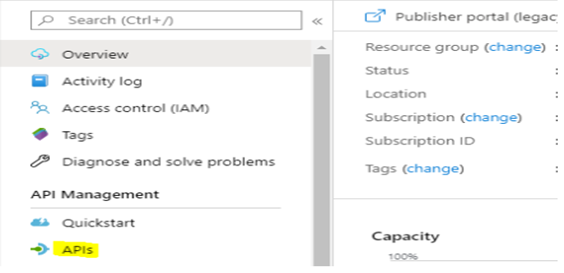
- Next, in ‘Add API,’ select Create from Azure resource. Select your App Service with the Browse option and click on Create. It will add our API to APIM. You can refer to Fig.7.
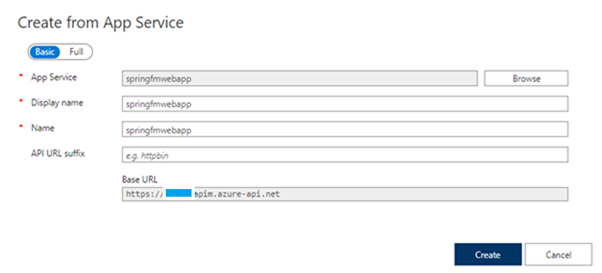
- Check once the API is added all the Crud Operations can be seen in the Design section. You can refer to Fig.8.
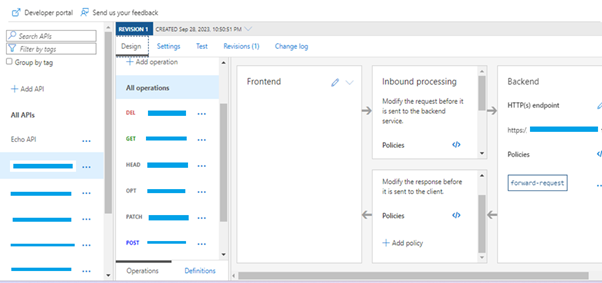
- Click on the API and in the settings section, we can add the extension path of our API, automatically the base URL for APIM will change as per our extension, as shown in Fig.9.
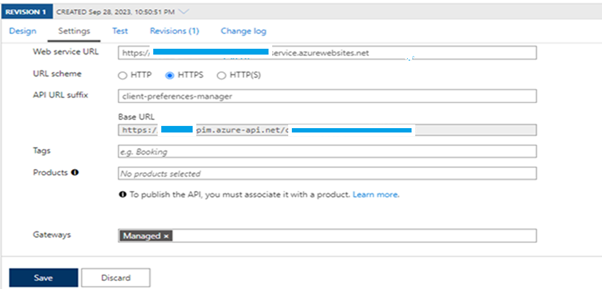
- Next, from the overview section, copy the APIM Gateway URL and check by adding the extended path to the URL. We will reach our application output with the APIM URL. You can refer to Fig.10.
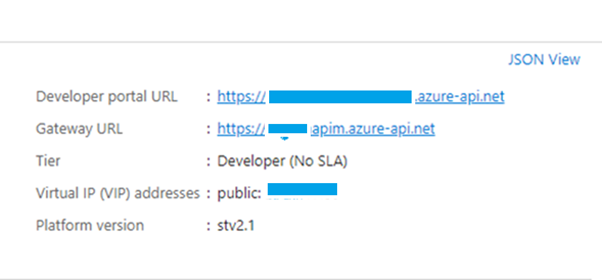
Conclusion:
After reading through this article, you will have the expertise to set up Azure API Management (APIM) seamlessly with Azure web services. You will gain a comprehensive understanding of configuring these services together effectively. You’ll learn best practices and tips to optimize performance and security within your Azure environment.
References:
- https://azure.microsoft.com/en-in/products/api-management-1
- https://learn.microsoft.com/en-us/azure/app-service/overview-1
- https://azure.microsoft.com/en-in/products/api-management-2
- https://learn.microsoft.com/en-us/azure/app-service/overview-2
- https://learn.microsoft.com/en-us/azure/api-management/v2-service-tiers-overview
Author Bio:

Aadesh Sanjay Chendake
DevOps-Digital Transformation - Software Engineer
I am a skilled Azure DevOps and platform engineer, adept at streamlining development through expert CI/CD pipeline implementation and leveraging Azure services, and committed to enhancing project delivery and system efficiency within dynamic technical landscapes.


