Purpose of the article: The purpose of this article is to gain knowledge on how to create virtual assistant using Copilot Studio and allow integration with ServiceNow Microsoft Graph Connector with Power Automate cloud flows.
Intended Audience: Software Developers and Programmers
Tools and Technology: Microsoft Copilot Studio, ServiceNow Premium Graph Connector, Power Automate
Keywords: Copilot Studio, Graph Connector, Power Automate
Overview of Copilot Studio, Graph Connector, Power Automate
Copilot Studio: Copilot Studio is an end – to – end conversational AI platform that empowers you to produce and customize co-pilots using Natural Language or a graphical interface. With Copilot Studio, you can design, test, and publish co-pilots that suit your needs across your industry, department or role.
Graph Connector: A Microsoft Graph Connector tool enables developers to integrate external data sources into Microsoft 365 services. It facilitates the indexing and searching of external content alongside native Microsoft 365 data within applications like Microsoft Search and Microsoft Teams. By connecting to various data repositories and services, Graph Connectors provide a unified view of information, enhancing productivity and decision-making. This integration is achieved through standardized APIs and connectors that ensure secure and efficient data retrieval and indexing within the Microsoft ecosystem.
Power Automate: Power Automate is a Microsoft service that allows users to automate workflows across various apps and services without writing code. It enables users to create automated workflows, to streamline repetitive tasks and integrate different systems and services. Flows can be triggered by events like the creation of a new file, an email arrival, or a form submission. Users can build flows using a visual designer that offers a wide range of pre-built connectors to popular apps and services such as Office 365, SharePoint, and Twitter. Power Automate helps organizations improve efficiency by automating manual processes and promoting seamless data integration across platforms.
Copilot Studio – Home
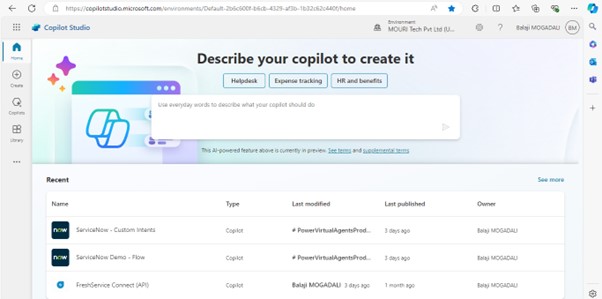
Power Automate – Home
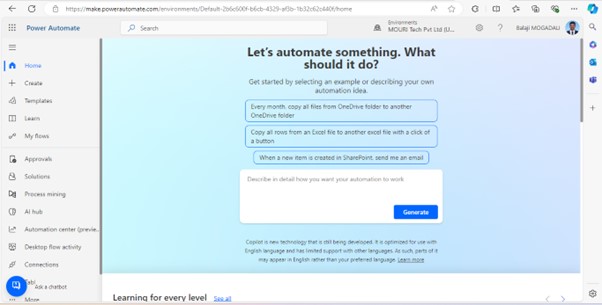
ServiceNow Graph Connector
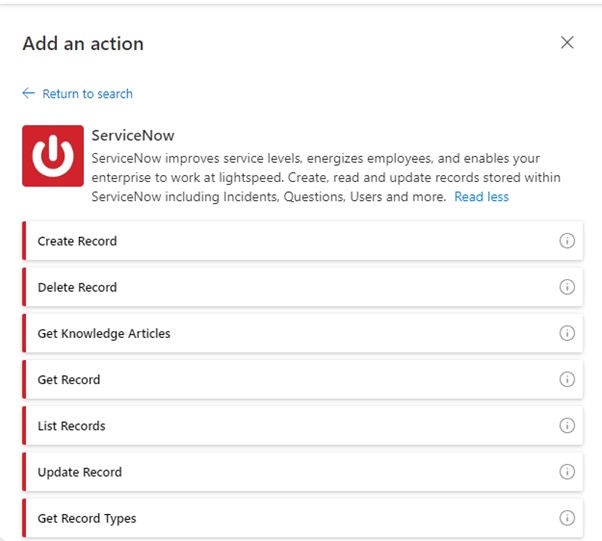
Types of Copilots available in Copilot Studio:
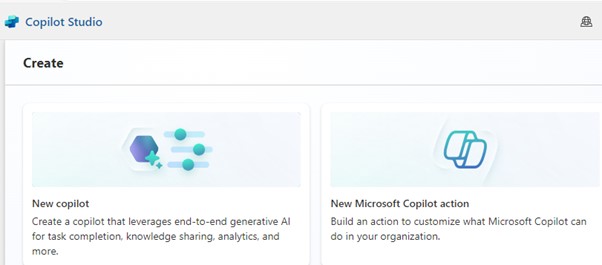
New Copilot: This copilot allows to create virtual assistants (Custom Copilot).
New Microsoft Copilot Action: This copilot allows for creation.
- Copilot for Microsoft 365
- Copilot for Sales
Note: This document has been created for Custom Copilot only
Microsoft Copilot Studio
- Knowledge: This is used to add external websites to provide generative answers.
- Topics: These are configured to invoke phrases by default.
There are two types of Topics: a) Custom b) System.
Custom Topic: Users can add these topics. These are defined by the user.
System Topic: These are system-generated topics such as Conversation Start, Conversational Boosting, End of Conversation, Escalate, Fallback, Multiple Topics Matched, On Error, Reset Conversation, Sign in. These topics are invoked when exceptional cases happened in a flow.
Integration of ServiceNow Graph Connector
- ServiceNow instance: Ensure you have access to ServiceNow instance where your data resides.
- Configure connection in power automate: Create different role connections used in power automate (cloud flows).
- Cloud Flows: Need to create flows with List Records, Create Record and Get Record endpoints.
- Integration to copilot: Published cloud flow to use actions in Copilot studio.
Deployment to Channels
- It can deploy to various channels like MS Teams, Custom Website etc.
Analytics
- It is used to calculate sessions, engagement rate, resolution rate, escalation rate, abandon rate, CSA, engagement over time, session outcome over time, resolution, escalation and abandon rate drivers.
- It provides billing sessions and boosts conversations that list GPT answer rate and analyses what went wrong.
Step-by-step deployment process to Microsoft Teams
- Navigate to Copilot Studio and identify the custom copilot you wish to deploy.
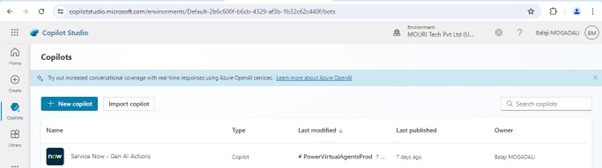
- Click on ‘Publish it’ provisioned to all channels.
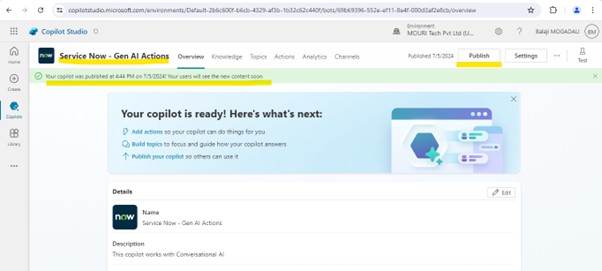
- List of all available channels
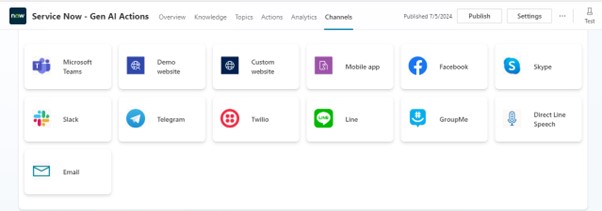
- Deploy app to Microsoft Teams, select Microsoft Teams and availability options.
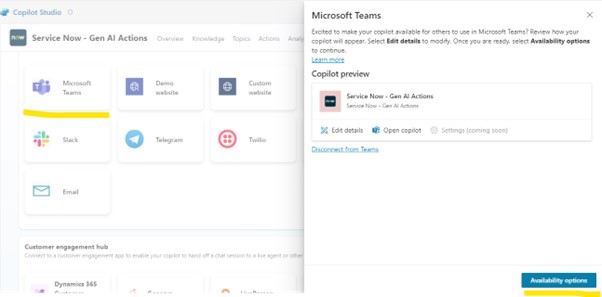
- Copy link / share app with others. If you want to upload it to Microsoft Store, then download it as .zip
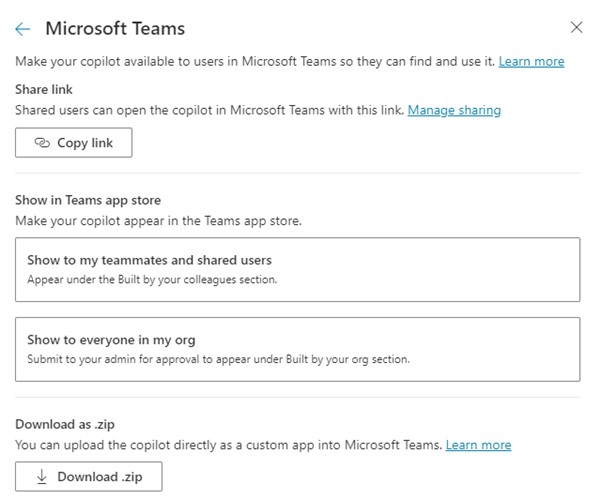
Copilot in Action: Once it is enabled on Microsoft Teams, it starts its conversation.
Configure this virtual assistant with End User and Service Engineer.
It saves the user in Global memory. It shows all configured flows.
If you are conversational, and ask questions like “can you show my incidents,” it displays top active incidents from ServiceNow.
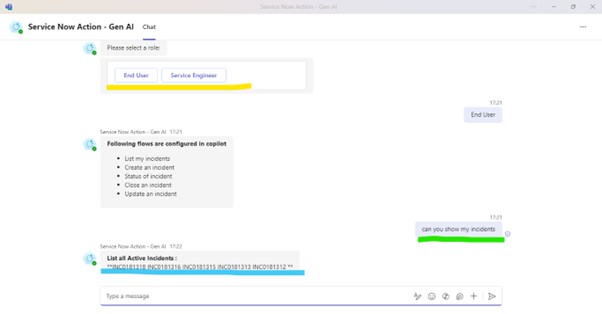
References:
- Microsoft Copilot Studio | Extend Copilots or Create Your Own
- Topics in Copilot Studio – Microsoft Copilot Studio | Microsoft Learn
- Trigger phrases best practices – Microsoft Copilot Studio | Microsoft Learn
- Create copilots for customer engagement and handoff – Microsoft Copilot Studio | Microsoft Learn
Author Bio:

Balaji MOGADALI
Technical Architect
With 10+ years of experience in the IT industry with various domains like E-Commerce, Property Insurance, Event Management, Balaji has command and expertise in .Net technologies with Azure cloud. He is a programming languages enthusiast and wants to further learn modern technologies.


