- Purpose of the Article: How to update dynamic process property extension values using AtomSphere API.
- Intended Audience: All Developers
- Tools and Technology: Boomi, Boomi Platform
- Keywords: Dynamic Process Property, AtomSphere API, Environment Extensions, Dynamic update.
Extensions
What is Boomi:
Boomi is an integration platform as a service (iPaaS) solution. The platform focuses on simplifying complex integration processes through its visual interface, pre-built connectors, and tools for designing, deploying, and managing integrations. It allows businesses to create integrations without extensive coding or technical expertise, making it accessible to many users.
Boomi’s capabilities extend beyond essential integration to include features like data mapping, workflow automation, API management, and event-driven architectures. This allows organizations to create holistic, dynamic solutions that adapt to changing business needs.
What is AtomSphere API:
The AtomSphere API, now the Boomi Integration API, is a fundamental platform component. It empowers developers and organizations to programmatically interact with and extend the capabilities of the Boomi Integration platform. This API allows users to seamlessly automate deployment processes, initiate integration workflows, monitor execution status, manage configurations, and access metadata.
API facilitates the integration of diverse applications, systems, and data sources by enabling the creation of custom interactions, helping businesses optimize their operations and streamline digital transformation efforts. As a versatile tool, the Boomi Integration API bridges applications and systems, fostering a more connected and efficient IT landscape. Referring to official Boomi resources is recommended for the latest details and documentation.
What is Dynamic Process Property?
Process properties are name/value pairs that you can use to store arbitrary information to assist with your integration. One type of process property, a dynamic process property, is a single, on-the-fly property you create. To retrieve a dynamic process property, you must remember its name and type it in the field, function, or script you use.
Why AtomSphere API?
AtomSphere provides many APIs by which we can get information and perform different operations within the platform. Using AtomSphere API, we can easily access and control the Boomi platform, saving time.
Updating dynamic process property in the Boomi process can be done by logging in to the platform, but using AtomSphere API, we can easily update with an API call.
We require Boomi account login credentials or tokens. Tokens are recommended to avoid using login credentials.
To update dynamic process property in environment extensions, we require ENVIRONMENT EXTENSIONS object.
PRE-REQUISITES:
- Account Id: Boomi AccountID
- Environment Id: Boomi EnvironmentID
To Get the details of Dynamic Process Property deployed to the environment:
URL: https://api.boomi.com/api/rest/v1/{accountID}/EnvironmentExtensions/{EnvironmentID}
Method: GET
Authorization: Basic Authentication (username and password of Boomi Account)
whereas accountID can be found in settings > Account Information.
EnvironmentID, where the dynamic process property is deployed, can be found in Manage > Atom Management, upon clicking on the environment name.
In this GET response, we will get dynamic process property details like dynamic process property name and value.
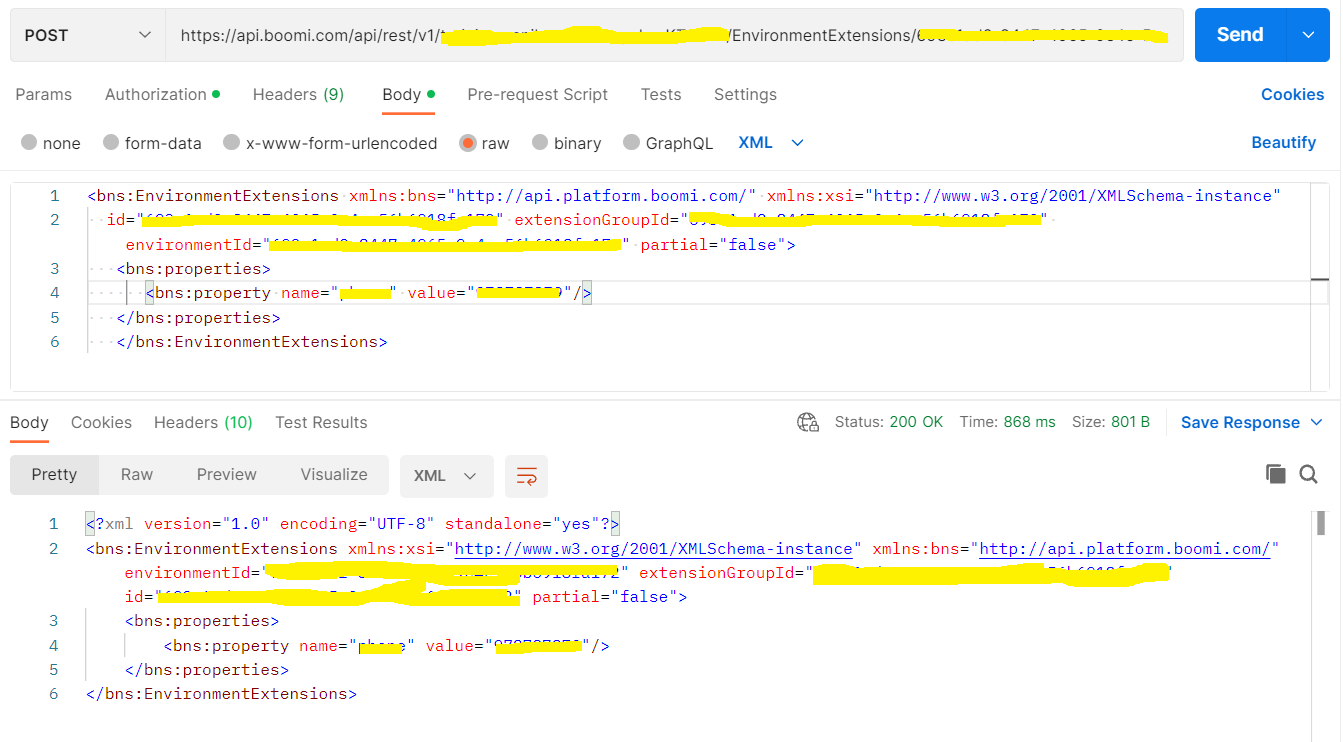
To Update Dynamic Process Property in environment extensions:
URL: https://api.boomi.com/api/rest/v1/{accountID}/EnvironmentExtensions/{environmentID}/update
Method: POST
Authorization: Basic Authentication (username and password of Boomi Account)
whereas accountID can be found in settings > Account Information.
EnvironmentID can be found in Manage > Atom Management, and click on the environment name.
Request Body (XML):
<bns:EnvironmentExtensions xmlns:bns=”http://api.platform.boomi.com/” xmlns:xsi=”http://www.w3.org/2001/XMLSchema-instance”
id=”{environmentID}” extensionGroupId=”{environmentID}”
environmentId=”{environmentID}” partial=”false”>
<bns:properties>
<bns:property name=”{DPP-Name}” value=”{DPP-Value}”/>
</bns:properties>
</bns:EnvironmentExtensions>
Response Body (XML):
<?xml version=”1.0″ encoding=”UTF-8″ standalone=”yes”?>
<bns:EnvironmentExtensions
xmlns:xsi=”http://www.w3.org/2001/XMLSchema-instance” xmlns:bns=”http://api.platform.boomi.com/” environmentId=”{environmentID}
extensionGroupId=”{environmentID}”
id=”{environmentID}partial=”false”>
<bns:properties>
<bns:property name=”{DPP-Name}” value=”{DPP-Value}”/>
</bns:properties>
</bns:EnvironmentExtensions>
Note: Using the Boomi Atomsphere API connector in Boomi, we can update dynamic process property Dynamically.
Action: Update
Boomi Atomsphere API connector Connection:
- WSDL URL: https://api.boomi.com/api/soap/v1/{ACCOUNT_ID}?wsdl
- Authentication Type:
- Password
For Password: Required username and password of Boomi platform.
- API Token
For API Token Authentication: API Token is required.
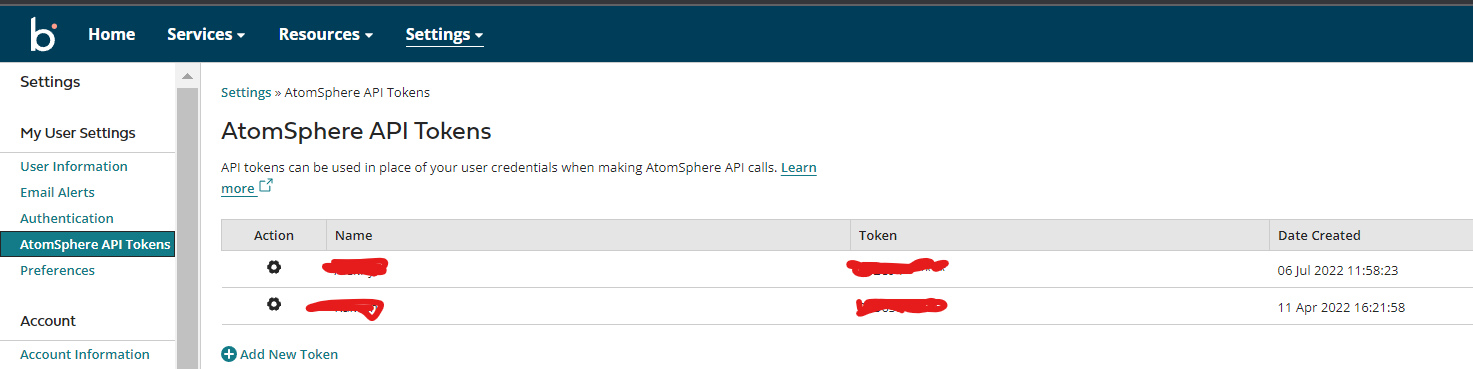
Boomi AtomSphere API connector Operation:
Click on the import button
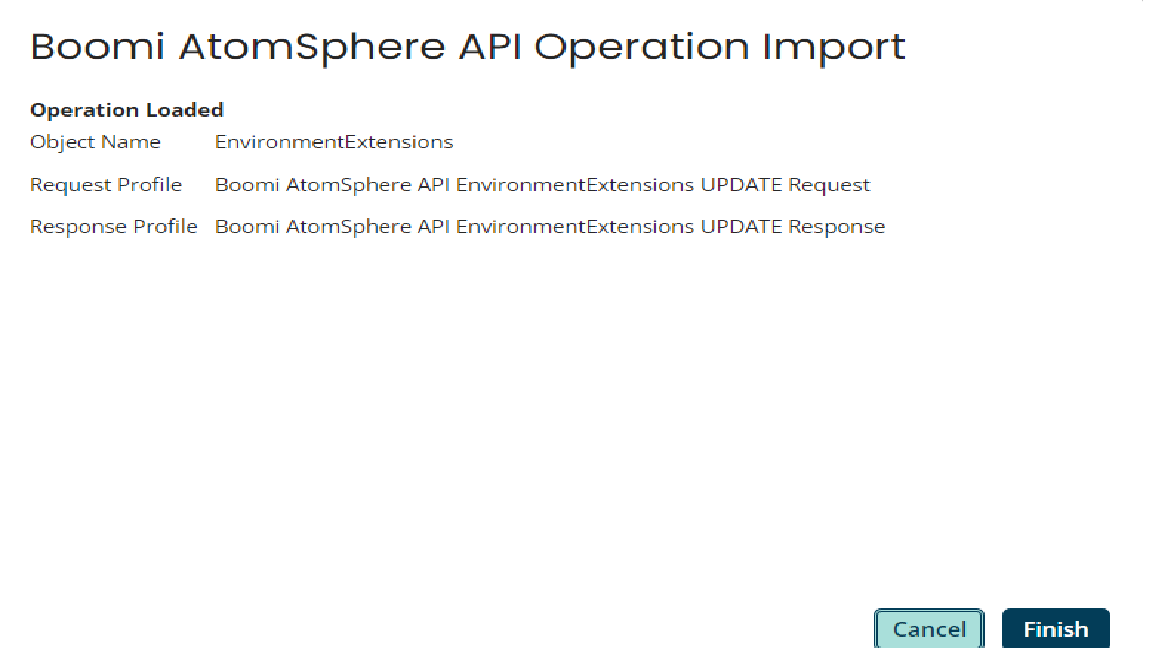
Provide the request body:
<?xml version=’1.0′ encoding=’UTF-8′?>
<ns1:EnvironmentExtensions xmlns:ns1=”http://api.platform.boomi.com/” environmentId=”{environmentID}”
extensionGroupId=”{environmentID}”id=”{environmentID}”partial=”false”>
<ns1:properties>
<bns:property name=”{DPP-Name}” value=”{DPP-Value}”/>
</ns1:properties>
</ns1:EnvironmentExtensions>
Response from AtomSphere API:
<?xml version=”1.0″ encoding=”UTF-8″ standalone=”no”?>
<bns:updateResponse
xmlns:bns=”http://api.platform.boomi.com/”
xmlns:xsi=”http://www.w3.org/2001/XMLSchema-instance”>
<result environmentId=”{environmentID}”
extensionGroupId=”{environmentID}”id=”{environmentID}”
partial=”false” xsi:type=”bns:EnvironmentExtensions”>
<bns:properties>
<bns:property name=”{DPP-Name}” value=”{DPP-Value}”/>
</bns:properties>
</result>
</bns:updateResponse>
References:
Author Bio:

Manikantaswamy Cherupally
Technical Consultant - Enterprise Integration
I have been working here for the past 2.6 years. I have good experience in Boomi and MuleSoft. I have been involved in various projects. I have worked with multiple connectors and have been involved in multiple activities in project deliverables.


